SDK導入說明
須先行下載頁面上的AdMob中介服務分類好的SDK檔案後,即進行解壓縮程序,Banner、Interstitial及Native 三種類型目錄夾內有必須使用的自定義Class檔案及一個iMFAD Framework及一個GoogleMobileAds framework,並完成以下三項前置步驟:
A.在本專案中加入 iMFAD Framework
B.設定廣告形式所需要檔案
C.在 Build Settings 內 Other Linker Flags 請填入 -all_load 與 -ObjC
基本設定
iMFAD Framework 加入方式
Step1:
將 iMFAD.framework 拖曳到 XCode 中您的應用程式目錄內。選擇「Copy Items if needed」(複製必要項目),然後點擊「Finish」(完成)
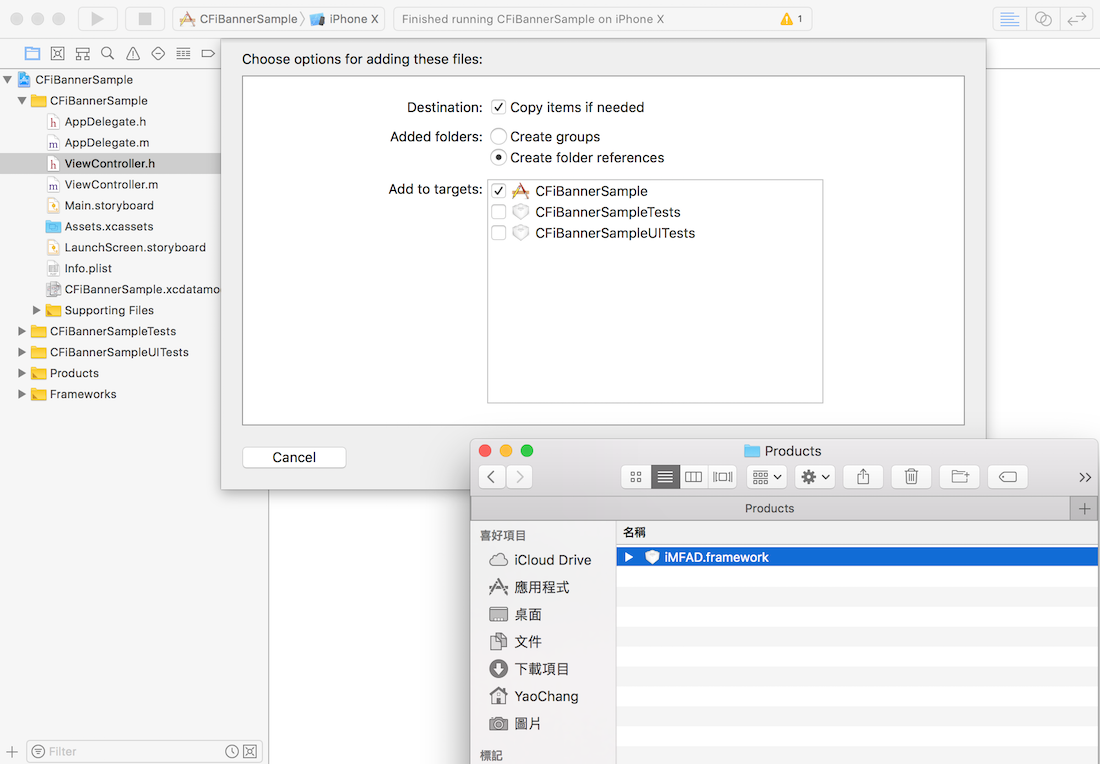
Step2:
在TARGETS-開啟 Build Phases 分頁下的 Link Binary With Libraries 下拉式選單,
然後用畫面上出現的 +按鈕加入 剛剛拖拉至專案中的iMFAD.framework 。
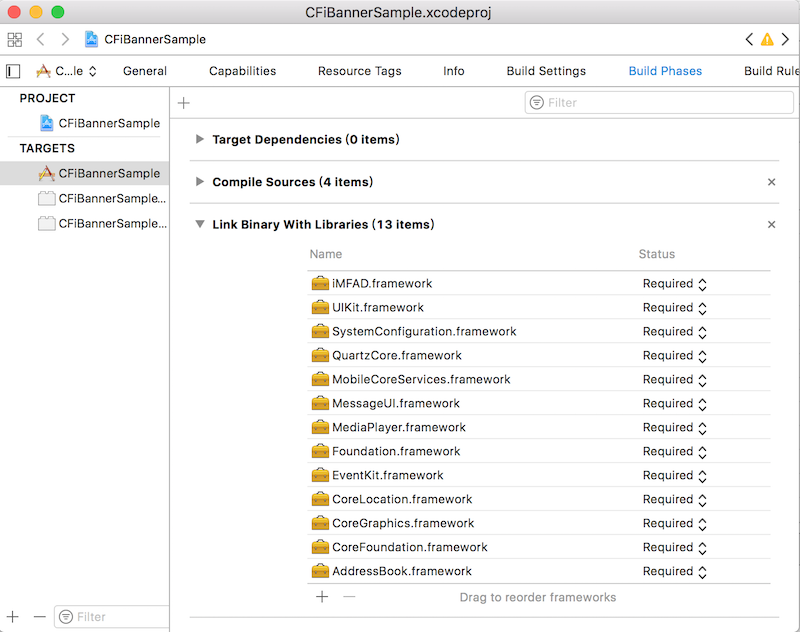
GoogleMobileAdsSdk 設定
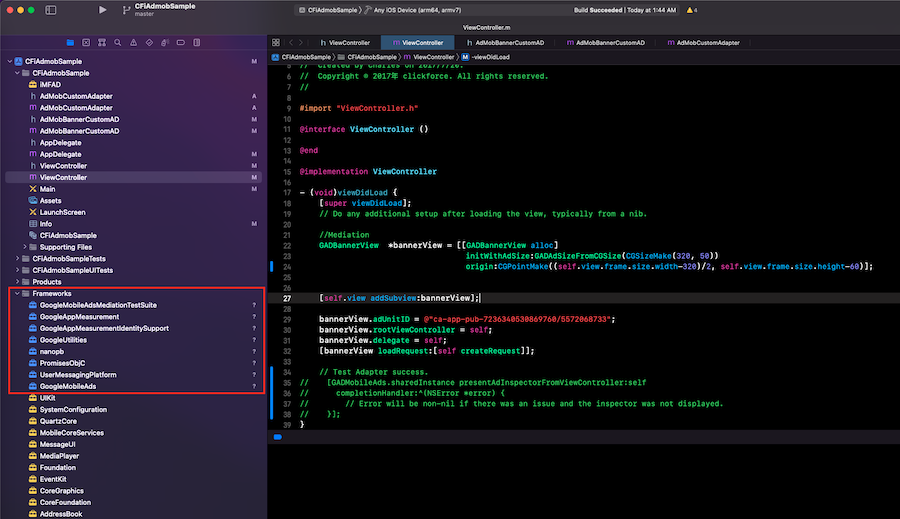
修改Build Settings
在專案設定選項中的 Build Settings下的 Other Linker Flags 加入-ObjC 、 -all_load
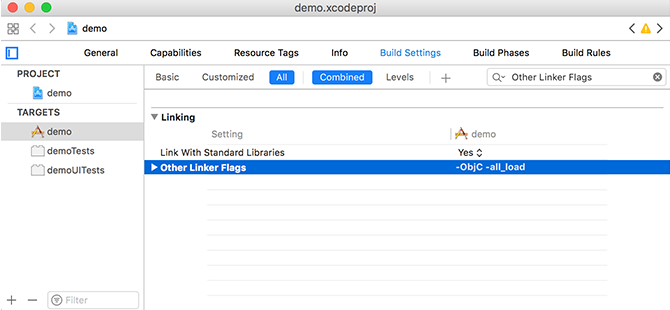
修改info.plist
iOS9 App Transport Security Settings
NSAllowsArbitraryLoads 規則並設定為允許。請在 info.plist 中加入以下規則。1.加入步驟為 新增App Transport Security Settings , 並在底下新增Allow Arbitrary Loads ,將其設為 YES
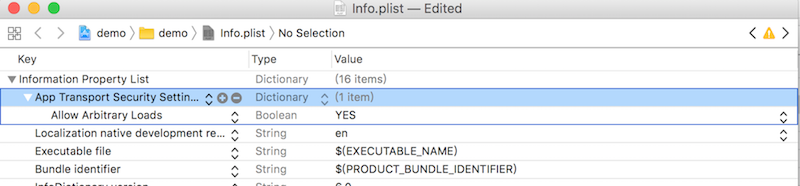
AdMob GADIsAdManagerApp
version 7.42.0 後版本都需要在 Info.plist 添加 GADIsAdManagerApp 並設定為允許。1.加入步驟為 新增GADIsAdManagerApp ,Type 選擇 Boolean,將其設為 YES
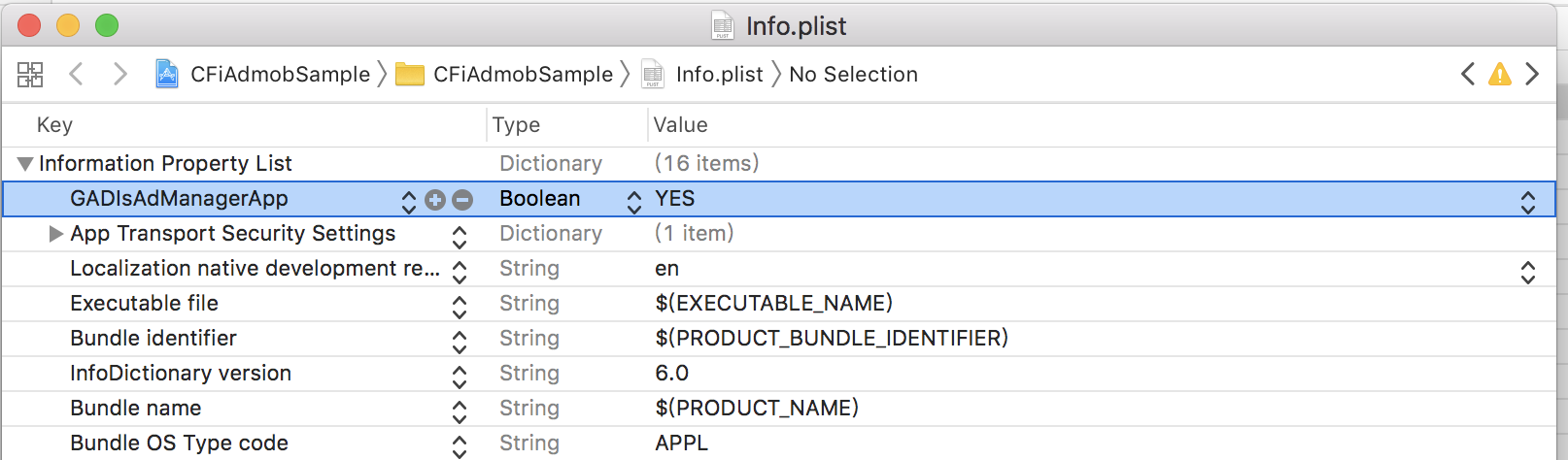
AdMob 設定
前往AdMob網站設定應用程式。新增完應用程式後,並記下你的廣告單元編號再從中介服務新增廣告來源,如下圖:
首先建立廣告單元:
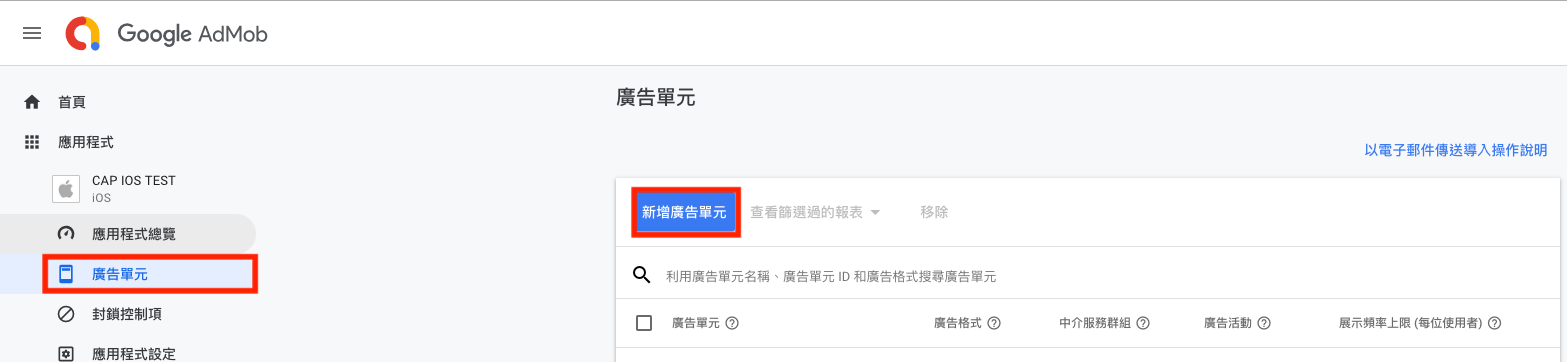
選擇廣告單元廣告格式:
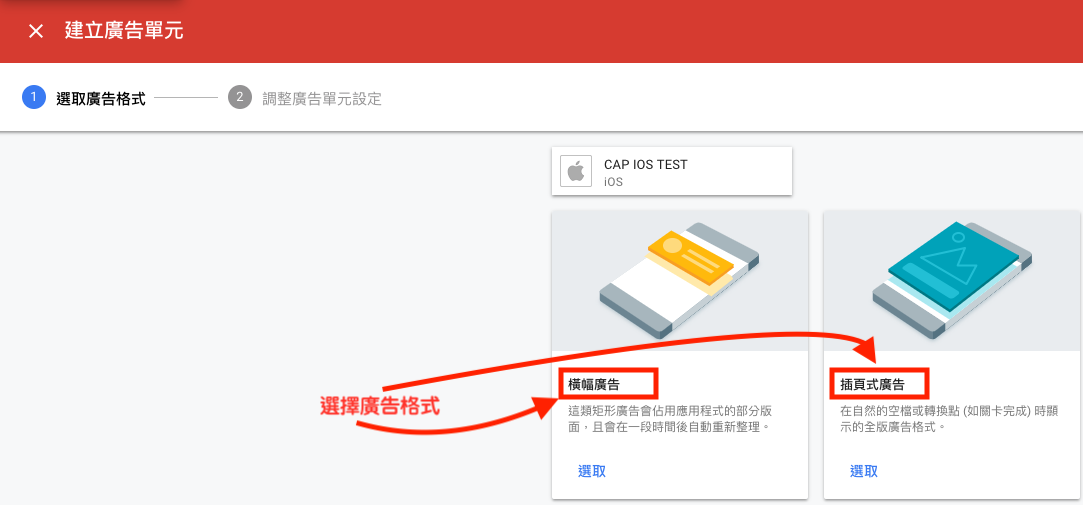
編輯廣告單元名稱:
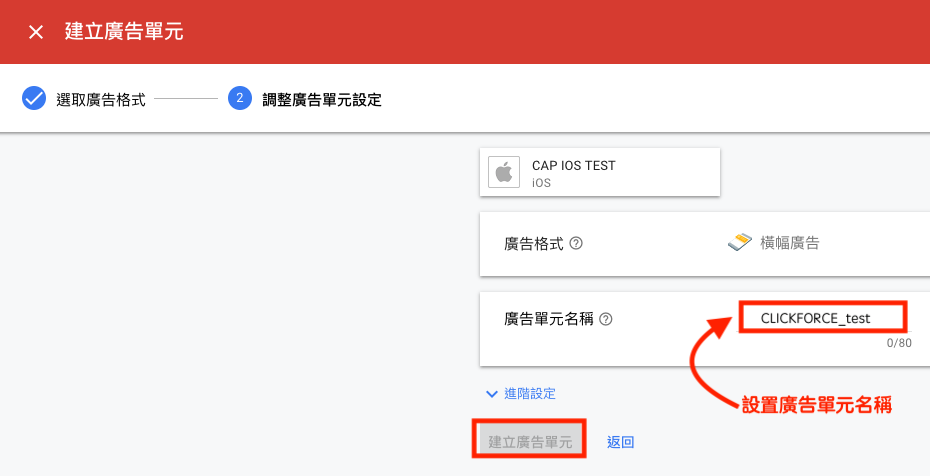
建立完成廣告單元:
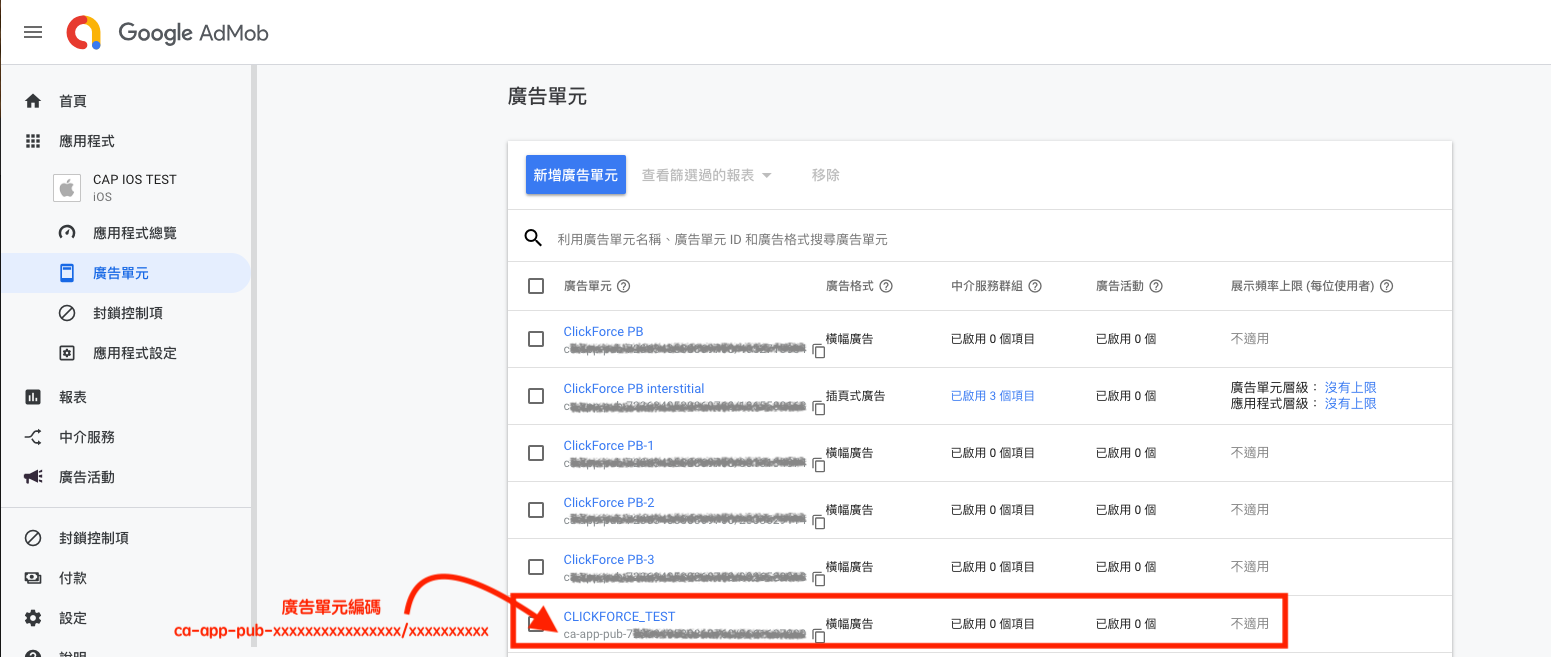
建立中介服務群:
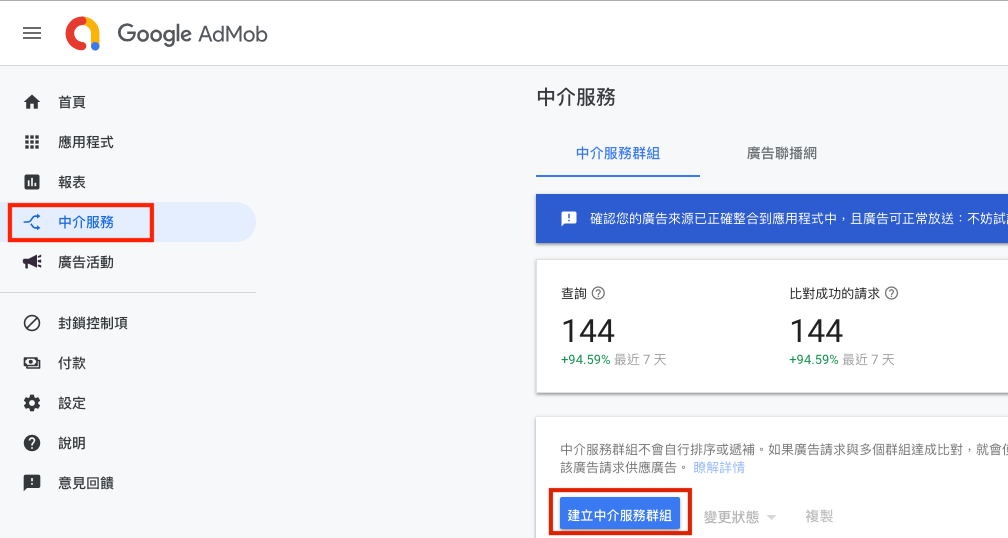
建立廣告格式跟平台:
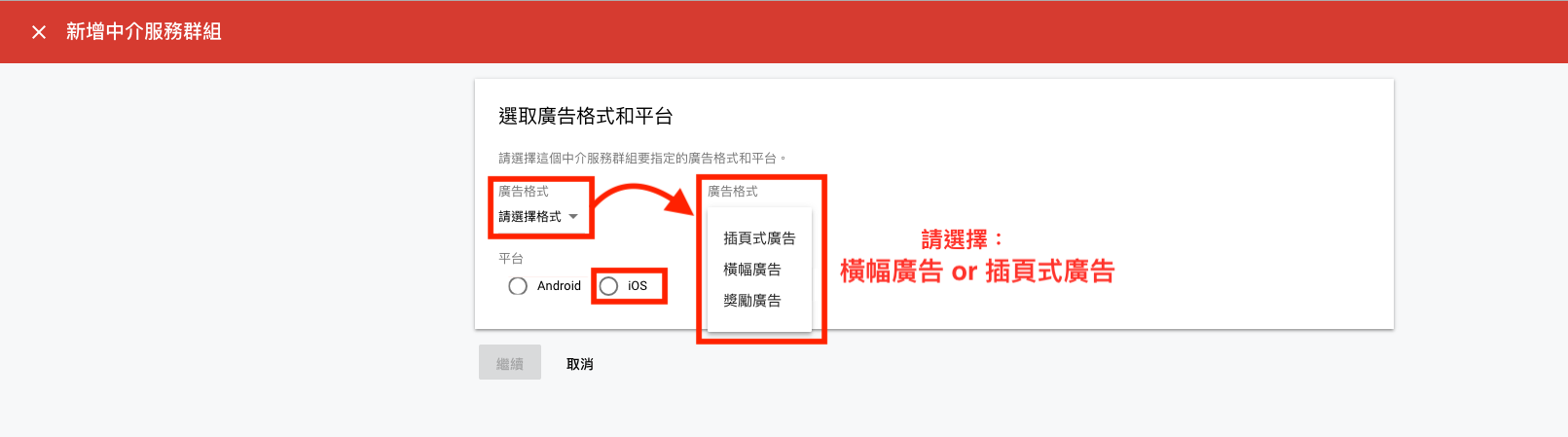
建立地區跟建立廣告單元:
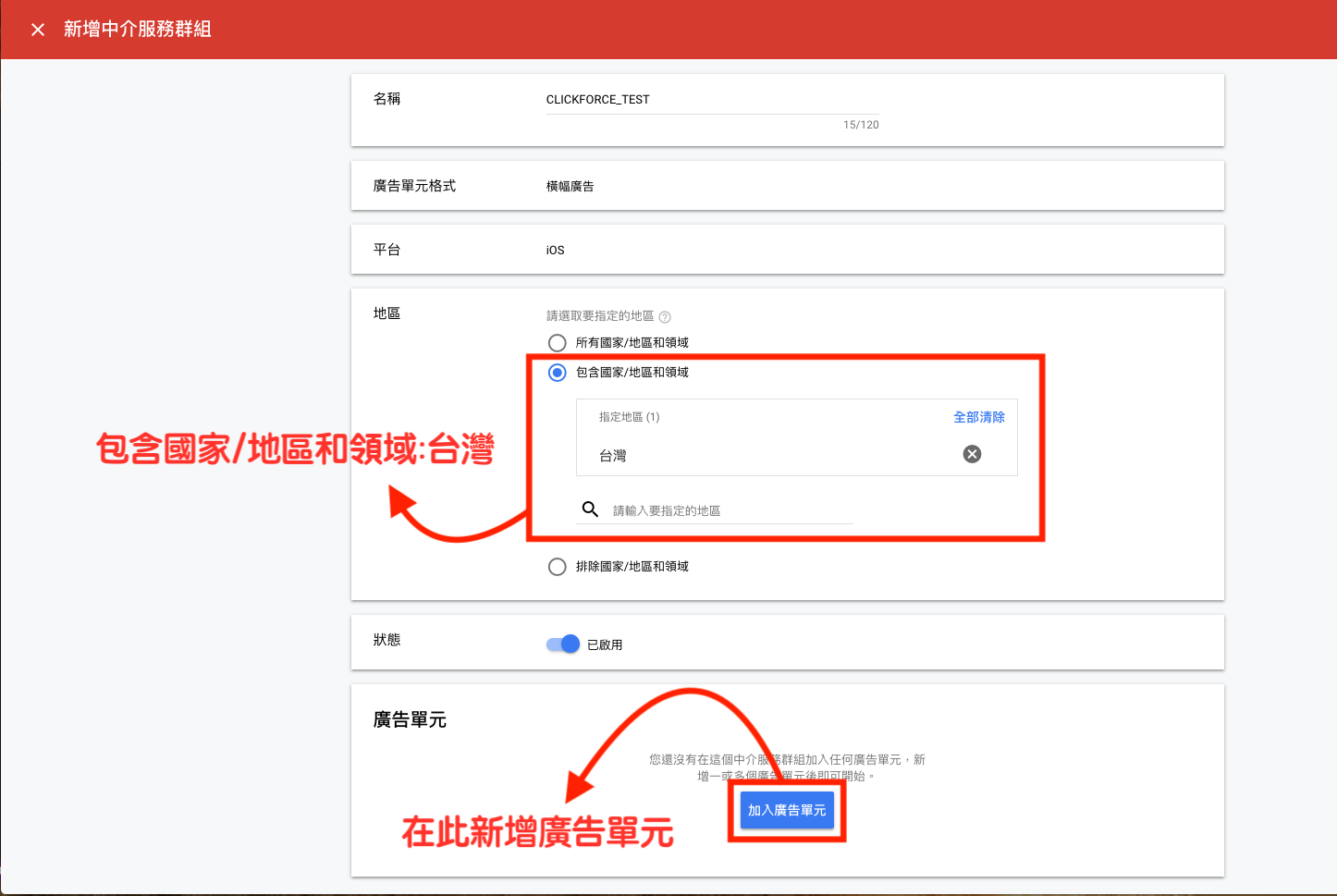
廣告單元設置:
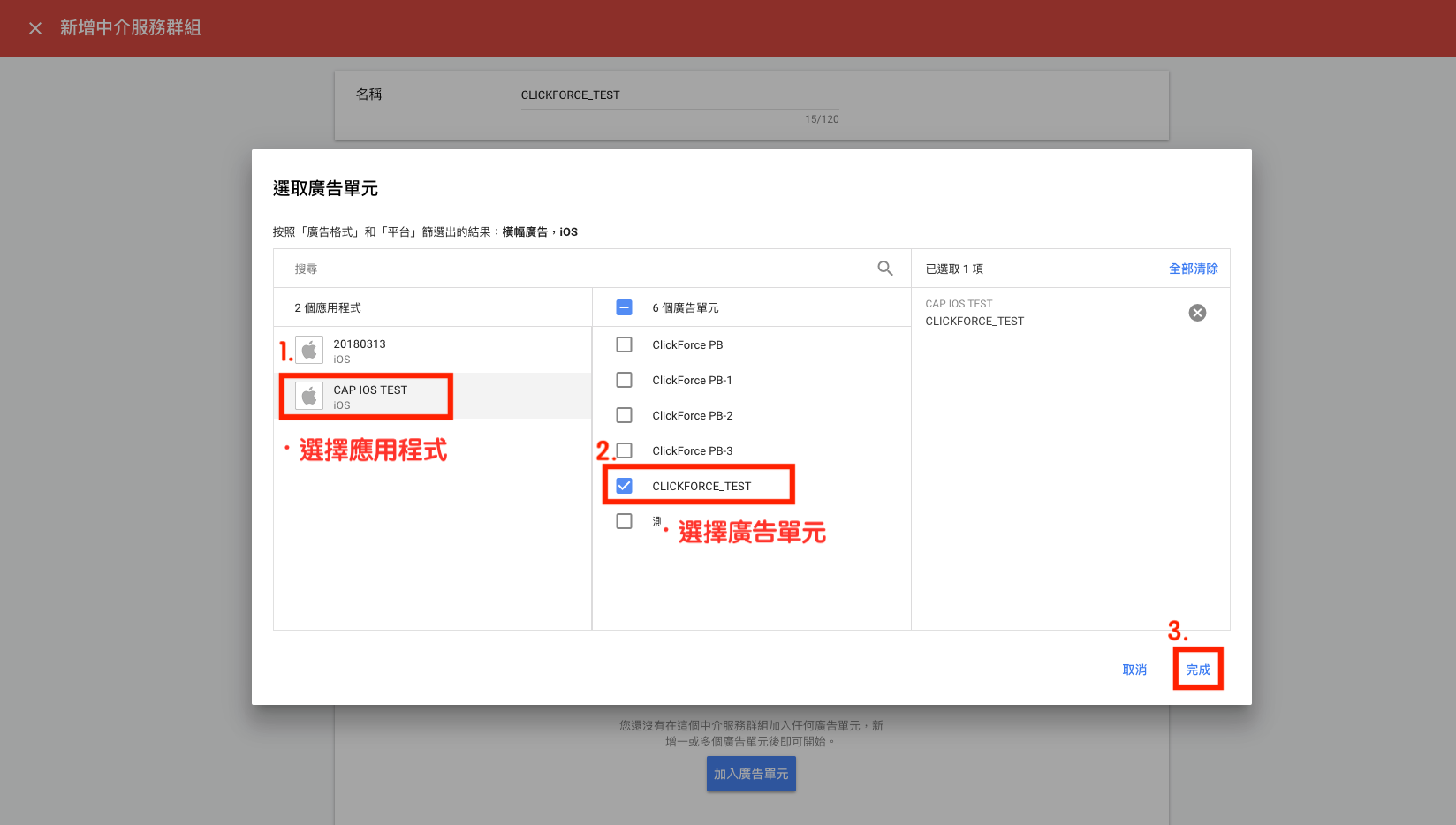
新增自訂事件:
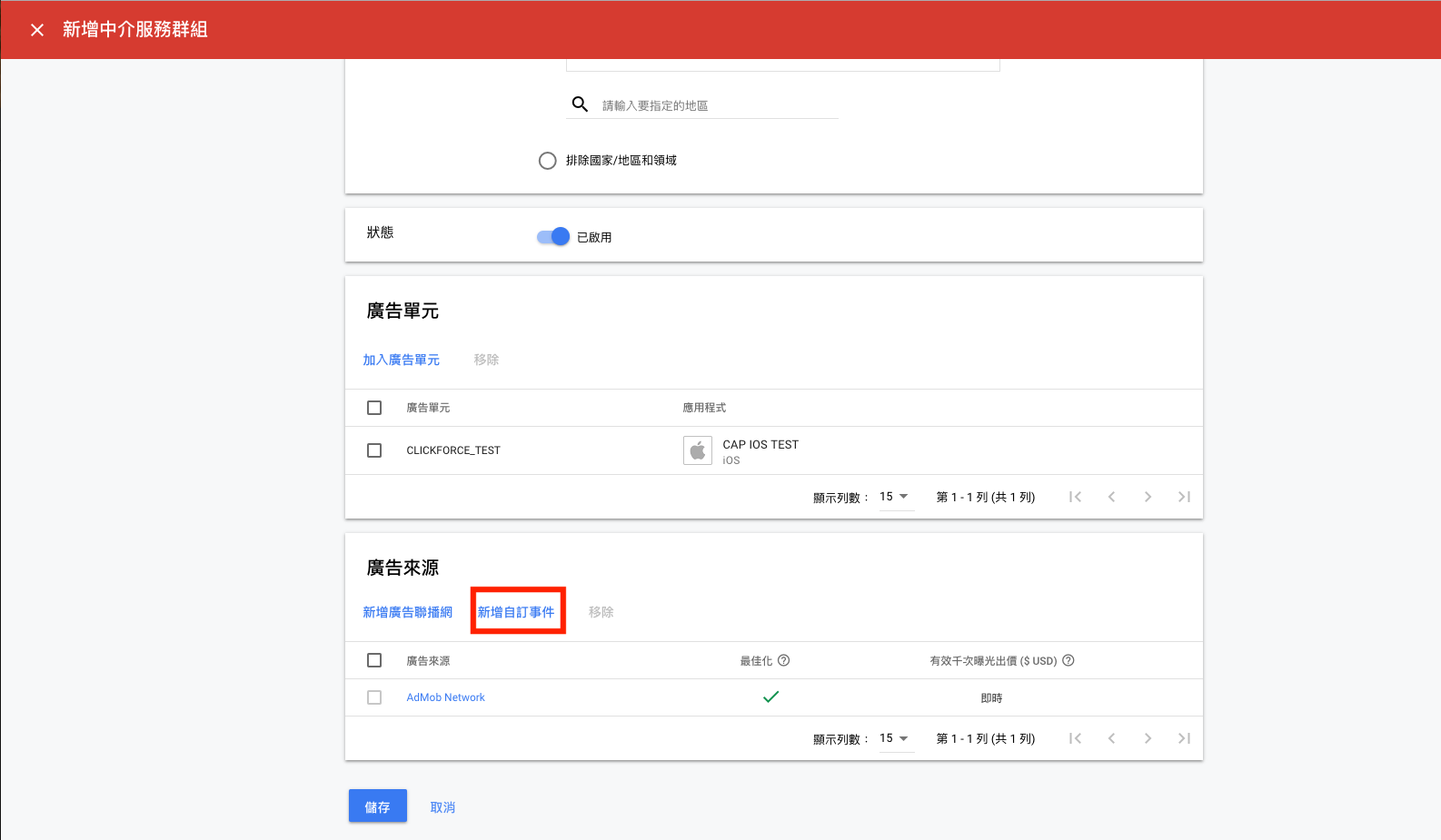
自訂事件設定:
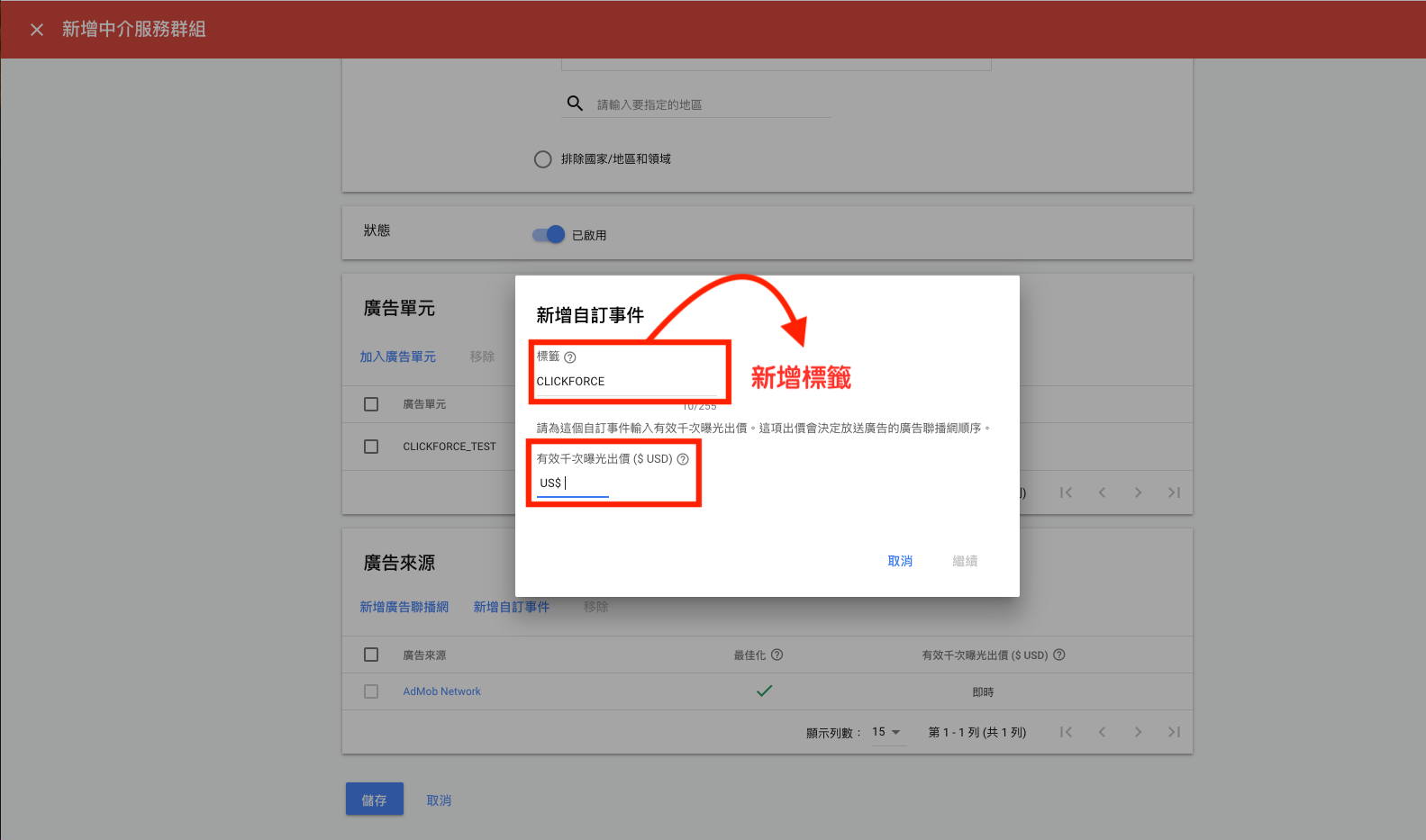
設定自訂廣告單元: (Class Name and Parameter)
-
Class Name- 填入 ClassName
(ClassName為SDK.zip裡提供的AdMobCustomAdapteror AdMobInterstitialCustomAD File Name) -
Parameter- 填入版位號(域動廣告版位)
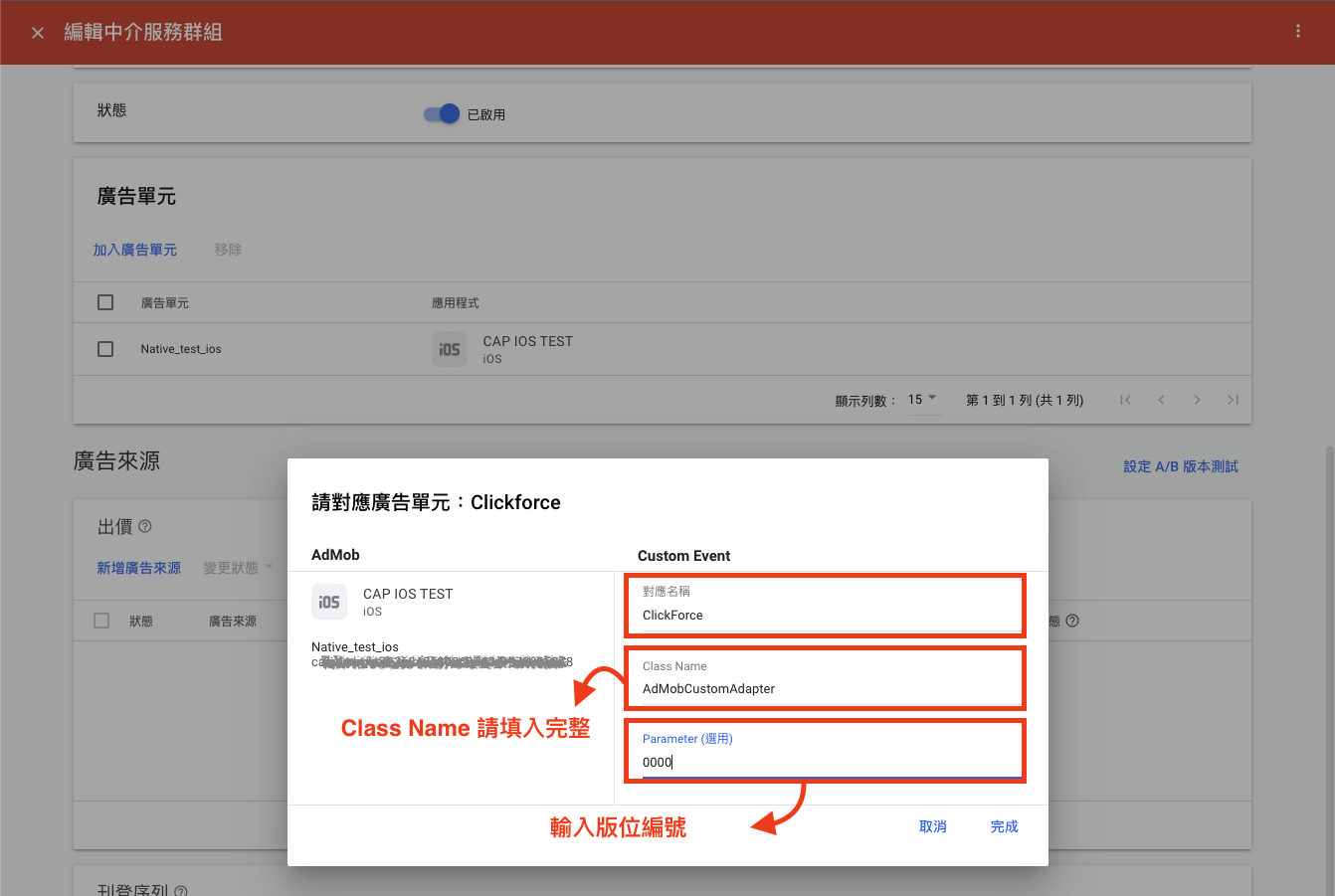
完成:
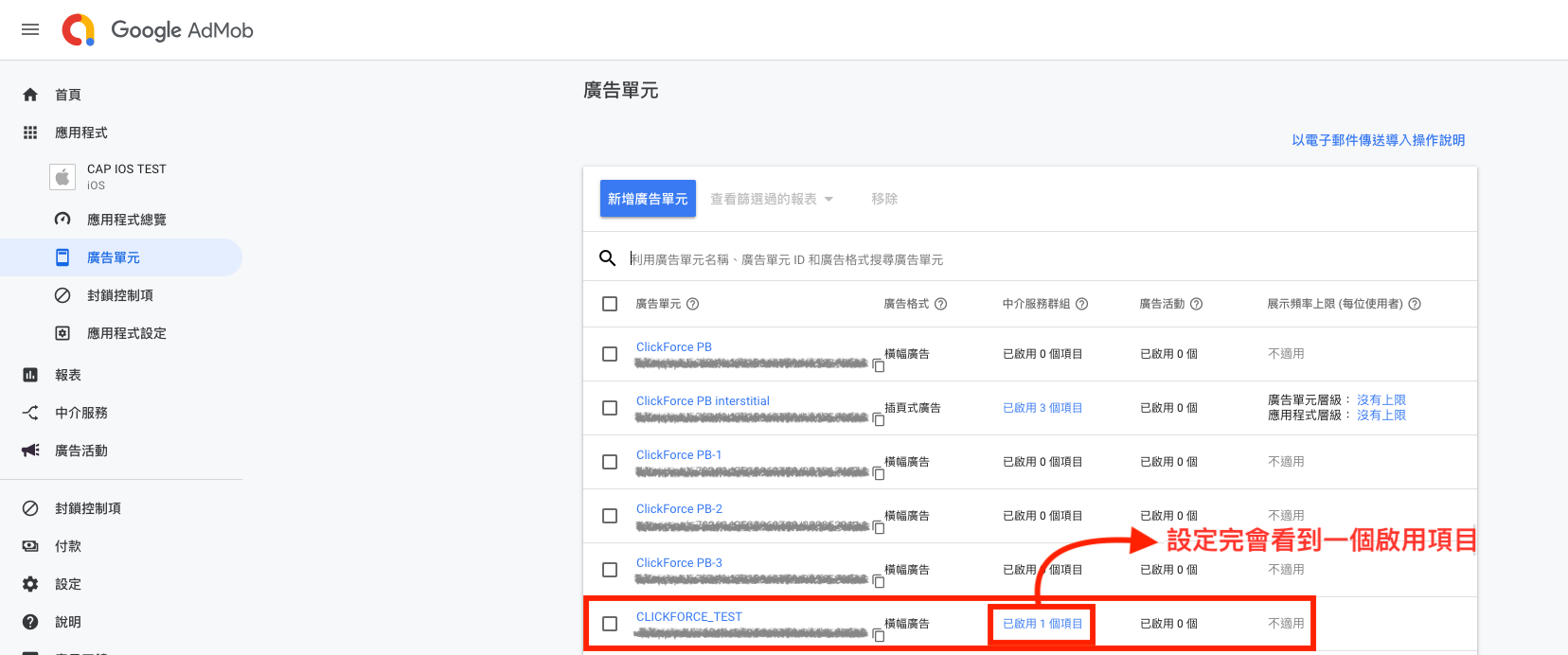
ClickForce AD 設定
宣告及引入
1.依照在AdMob平台上所設定的Class 名稱,將該同名Class引入至專案。 (該Class在IOS-AdMob-Banner壓縮包中)
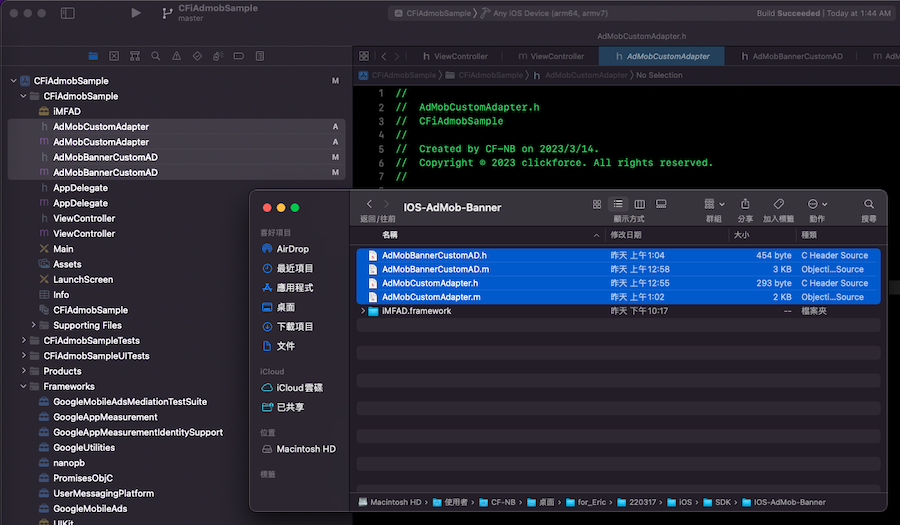
2.加入程式碼
請在需要引入廣告的地方加入@import GoogleMobileAds ,並加入GADBannerViewDelegate
#import <UIKit/UIKit.h> @import GoogleMobileAds; @interface ViewController : UIViewController<GADBannerViewDelegate> { } @end
以下程式碼會在 viewController的 viewDidLoad 初始化步驟中建立橫幅廣告(Banner)。
#import "ViewController.h" @interface ViewController () @end @implementation ViewController - (void)viewDidLoad { [super viewDidLoad]; // Do any additional setup after loading the view, typically from a nib. //Mediation GADBannerView *bannerView = [[GADBannerView alloc] initWithAdSize:GADAdSizeFromCGSize(CGSizeMake(320, 50)) origin:CGPointMake((self.view.frame.size.width-320)/2, self.view.frame.size.height-50)]; [self.view addSubview:bannerView]; bannerView.adUnitID = @"ca-app-pub-XXXXXXXXXXXXXXXX/XXXXXXXXXX"; bannerView.rootViewController = self; bannerView.delegate = self; GADRequest *request = [GADRequest request]; [bannerView loadRequest:request]; } - (void)didReceiveMemoryWarning { [super didReceiveMemoryWarning]; // Dispose of any resources that can be recreated. } @end
取得結果
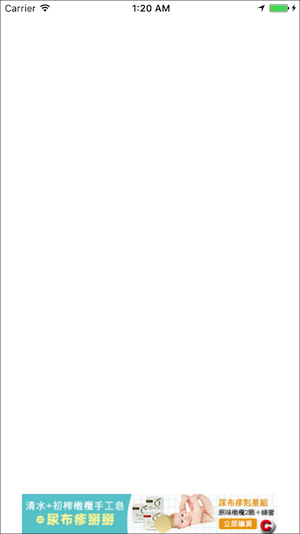
宣告及引入
1.依照在AdMob平台上所設定的Class 名稱,將該同名Class引入至專案。 (該Class在IOS-AdMob-Interstitial壓縮包中)
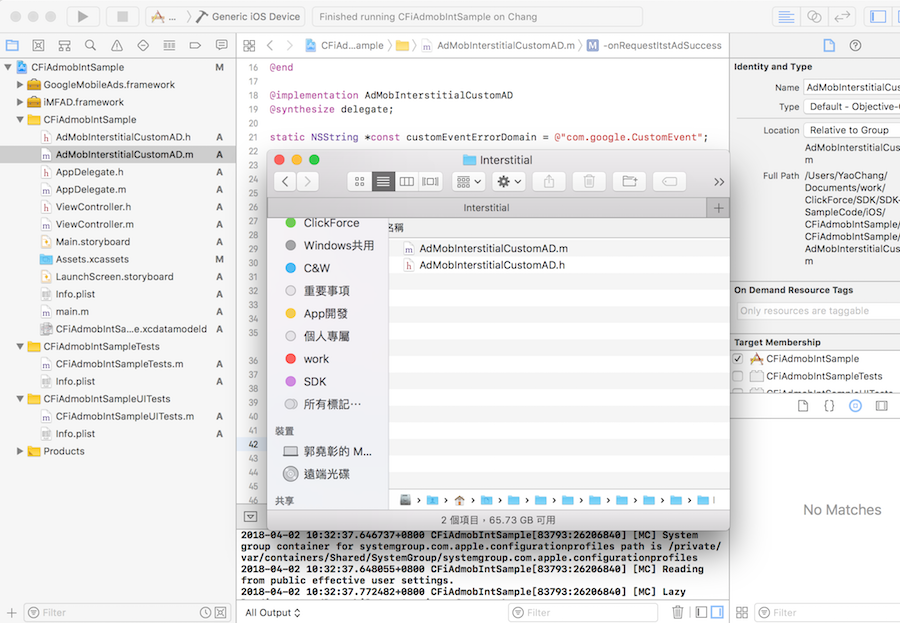
2.加入程式碼
請在需要引入廣告的地方加入@import GoogleMobileAds ,並加入GADInterstitialDelegate
#import <UIKit/UIKit.h> @import GoogleMobileAds; @interface ViewController : UIViewController<GADInterstitialDelegate> { } @end
以下程式碼會在 viewController的 viewDidLoad 初始化步驟中建立插頁廣告(Interstitial)。
#import "ViewController.h" @interface ViewController () { GADInterstitial *intertitial; } @end @implementation ViewController - (void)viewDidLoad { [super viewDidLoad]; // Do any additional setup after loading the view, typically from a nib. //Mediation intertitial = [[GADInterstitial alloc]initWithAdUnitID:@"ca-app-pub-XXXXXXXXXXXXXXXX/XXXXXXXXXX"]; intertitial.delegate = self; GADRequest *request = [GADRequest request]; [intertitial loadRequest:request]; } - (void)interstitialDidReceiveAd:(GADInterstitial *)ad { [intertitial presentFromRootViewController:self]; } - (void)didReceiveMemoryWarning { [super didReceiveMemoryWarning]; // Dispose of any resources that can be recreated. } @end
取得結果
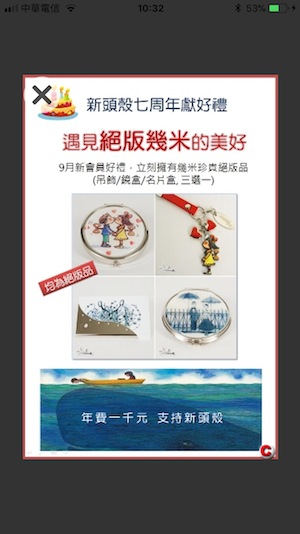
宣告及引入
1.依照在AdMob平台上所設定的Class 名稱,將該同名Class引入至專案。 (該Class在IOS-AdMob-Native壓縮包中)
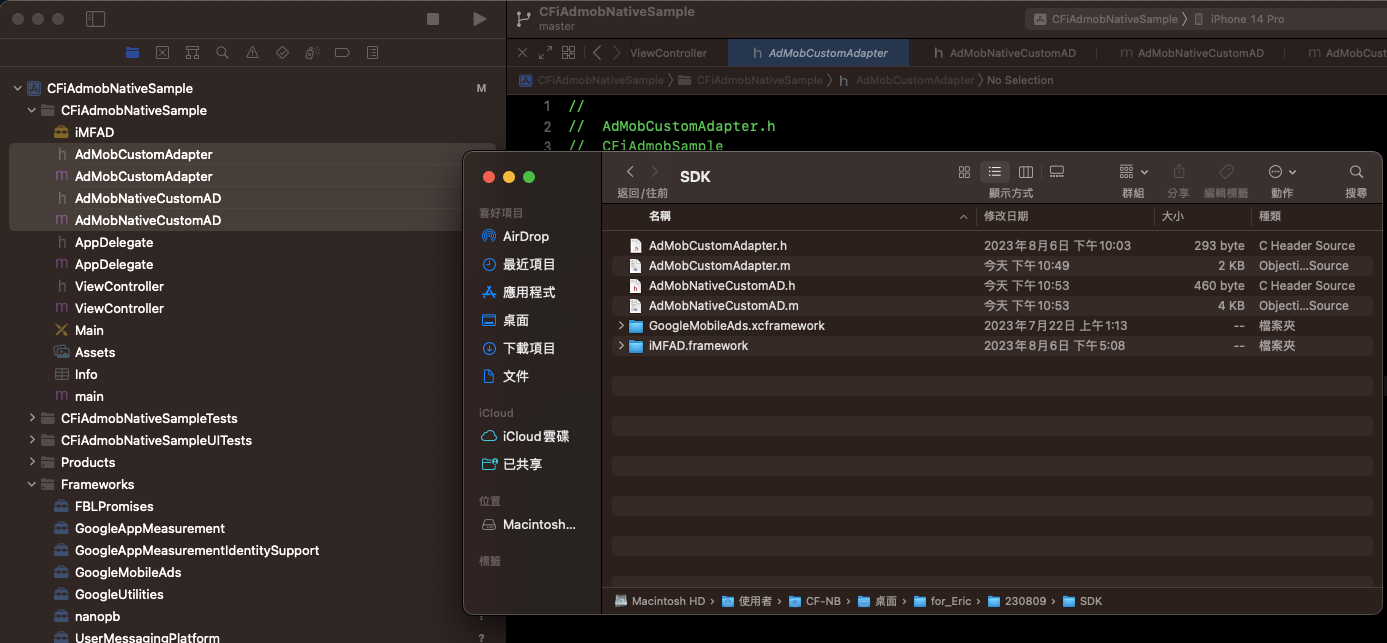
2.加入程式碼
請在需要引入廣告的地方加入@import GoogleMobileAds ,並加入GADUnifiedNativeAdDelegate、GADUnifiedNativeAdLoaderDelegate、GADMediationAd
#import <UIKit/UIKit.h> @import GoogleMobileAds; @interface ViewController : UIViewController<GADNativeAdLoaderDelegate, GADNativeAdDelegate> { GADAdLoader *adLoader; GADNativeAdView *nativeAdview; UIImageView *iconView; UILabel *Adtittle; UILabel *Advertiser; UILabel *Adbody; GADMediaView *mediaView; UIButton *Adbutton; NSLayoutConstraint *heightConstraint; } @end
以下程式碼會在 viewController的 viewDidLoad 初始化步驟中建立原生廣告(Native))。
#import "ViewController.h" // Native Advanced ad unit ID for testing. static NSString *const ClickforceTestAdUnit = @"ca-app-pub-XXXXXXXXXXXXXXXX/XXXXXXXXXX"; @interface ViewController () { } @end @implementation ViewController - (void)viewDidLoad { [super viewDidLoad]; // Do any additional setup after loading the view, typically from a nib. [nativeAdview removeFromSuperview]; [self setAdview]; GADVideoOptions *videoOptions = [[GADVideoOptions alloc] init]; videoOptions.startMuted = YES; adLoader = [[GADAdLoader alloc] initWithAdUnitID:ClickforceTestAdUnit rootViewController:self adTypes:@[kGADAdLoaderAdTypeUnifiedNative] options:@[videoOptions]]; adLoader.delegate = self; GADRequest*req = [GADRequest request]; // req.testDevices = @[@""];//set your Test deivce id. // req.testDevices = @[kGADSimulatorID];//set Test Simulators ID [adLoader loadRequest:req]; } - (void) setAdview{ nativeAdview = [[GADNativeAdView alloc] initWithFrame:CGRectMake(0, 50, 359, 300)]; iconView = [[UIImageView alloc] initWithFrame:CGRectMake(15, 15, 40, 40)]; Adtittle = [[UILabel alloc] initWithFrame:CGRectMake(57, 15, 285, 20)]; Advertiser = [[UILabel alloc] initWithFrame:CGRectMake(57, 38, 285, 17)]; Adbody = [[UILabel alloc] initWithFrame:CGRectMake(15, 63, 330, 33)]; mediaView = [[GADMediaView alloc] initWithFrame:CGRectMake(65, 102, 250, 150)]; Adbutton = [[UIButton alloc] initWithFrame:CGRectMake(260, 260, 80, 34)]; Adbutton.userInteractionEnabled = NO; [nativeAdview addSubview:Adtittle]; [nativeAdview addSubview:iconView]; [nativeAdview addSubview:Advertiser]; [nativeAdview addSubview:Adbody]; [nativeAdview addSubview:mediaView]; [nativeAdview addSubview:Adbutton]; [self.view addSubview:nativeAdview]; nativeAdview.headlineView = Adtittle; nativeAdview.iconView = iconView; nativeAdview.advertiserView = Advertiser; nativeAdview.bodyView = Adbody; nativeAdview.mediaView = mediaView; nativeAdview.callToActionView = Adbutton; } - (void)adLoader:(GADAdLoader *)adLoader didFailToReceiveAdWithError:(NSError *)error { NSLog(@"%@ failed with error: %@", adLoader, error); } - (void)adLoader:(GADAdLoader *)adLoader didReceiveNativeAd:(GADNativeAd *)nativeAd { NSLog(@"%s", __PRETTY_FUNCTION__); GADNativeAdView *native = nativeAdview; heightConstraint.active = YES; native.nativeAd = nativeAd; nativeAd.delegate = self; ((UILabel *)native.headlineView).text = nativeAd.headline; native.headlineView.hidden = nativeAd.headline ? NO : YES; native.mediaView.mediaContent = nativeAd.mediaContent; ((UILabel *) native.bodyView).text = nativeAd.body; native.bodyView.hidden = nativeAd.body ? NO : YES; ((UIImageView *)native.iconView).image = nativeAd.icon.image; native.iconView.hidden = nativeAd.icon ? NO : YES; ((UILabel *)native.advertiserView).text = nativeAd.advertiser; native.advertiserView.hidden = nativeAd.advertiser ? NO : YES; [((UIButton *)native.callToActionView) setTitle:nativeAd.callToAction forState:UIControlStateNormal]; [((UIButton *)native.callToActionView) setTitleColor:[UIColor blueColor] forState:UIControlStateNormal]; native.callToActionView.hidden = nativeAd.callToAction ? NO : YES; NSLog(@"Native adapter class name: %@", nativeAd.responseInfo.adNetworkClassName);//Check the value of adNetworkClassName } - (void)nativeAdDidRecordImpression:(GADNativeAd *)nativeAd { NSLog(@"%s", __PRETTY_FUNCTION__); } - (void)nativeAdDidRecordClick:(GADNativeAd *)nativeAd { NSLog(@"%s", __PRETTY_FUNCTION__); } - (void)didReceiveMemoryWarning { [super didReceiveMemoryWarning]; // Dispose of any resources that can be recreated. } @end
取得結果

show date
 中介服務 AdMob廣告
中介服務 AdMob廣告