SDK導入說明
須先行下載頁面上的AdMob中介服務分類好的SDK檔案後,即進行解壓縮程序,Banner、Interstitial及Native 三種類型目錄夾內有必須使用的自定義Class檔案及一個iMFAD Framework及一個GoogleMobileAds framework,並完成以下三項前置步驟:
A.在本專案中加入 iMFAD Framework
B.設定廣告形式所需要檔案
C.在 Build Settings 內 Other Linker Flags 請填入 -all_load 與 -ObjC
基本設定
iMFAD Framework 加入方式
Step1:
將 iMFAD.framework 拖曳到 XCode 中您的應用程式目錄內。選擇「Copy Items if needed」(複製必要項目),然後點擊「Finish」(完成)
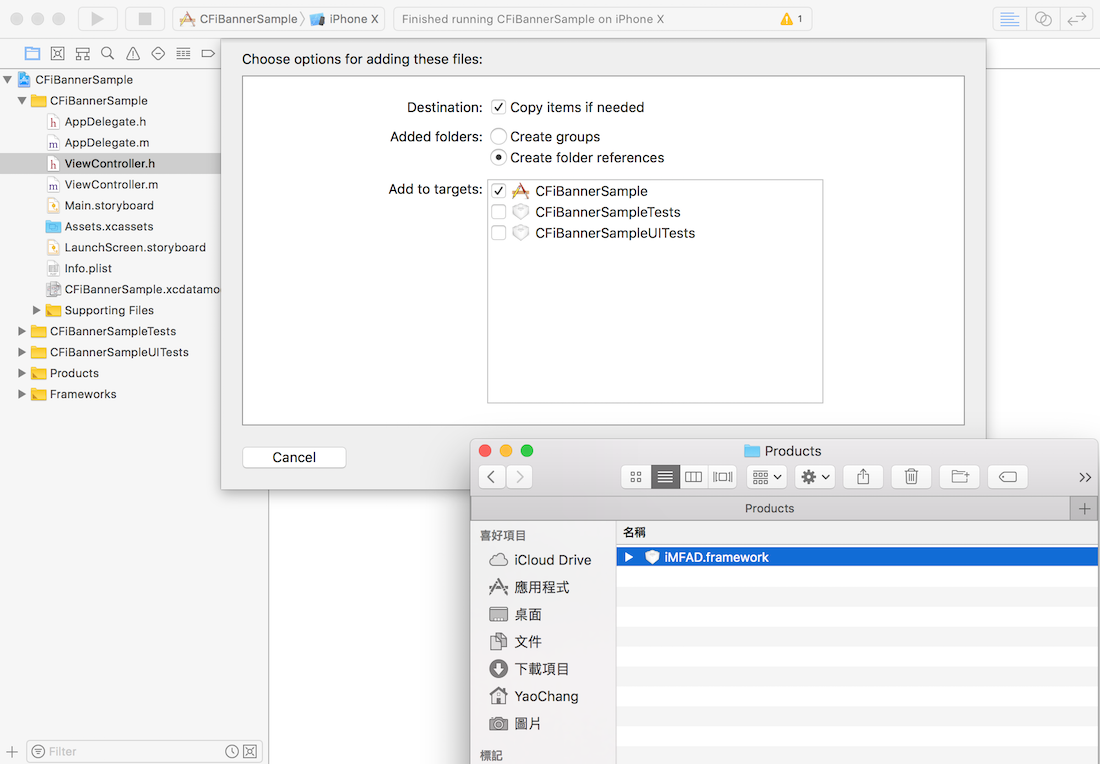
Step2:
在TARGETS-開啟 Build Phases 分頁下的 Link Binary With Libraries 下拉式選單,
然後用畫面上出現的 +按鈕加入 剛剛拖拉至專案中的iMFAD.framework 。
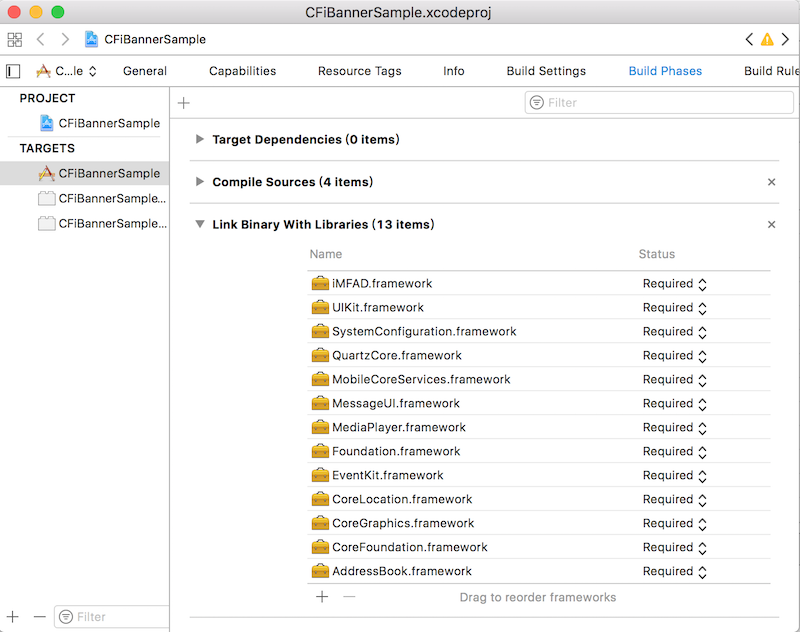
新增橋接檔案
必須先新增橋接檔案,而該檔案須遵守既定的命名規則。
ProjectName + -Bridging-Header = ProjectName-Bridging-Header.h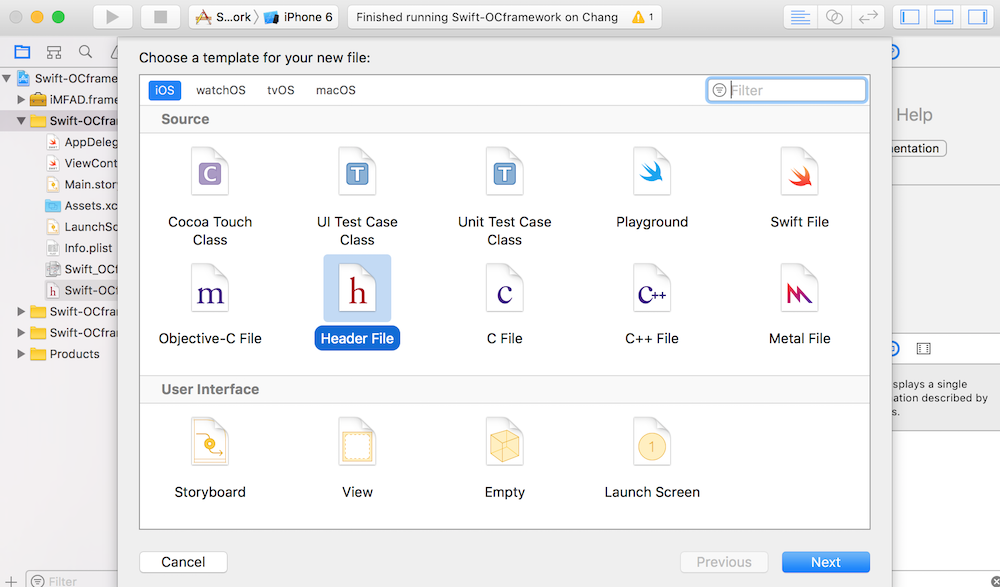
設定橋接檔案
在專案設定選項中的 Build Settings下的Objective-C Bridging Header 加入橋接檔案的路徑
e.g. 我的專案名稱為 Swift-OCframework
$(SRCROOT)/Swift-OCframework/Swift-OCframework-Bridging-Header.h
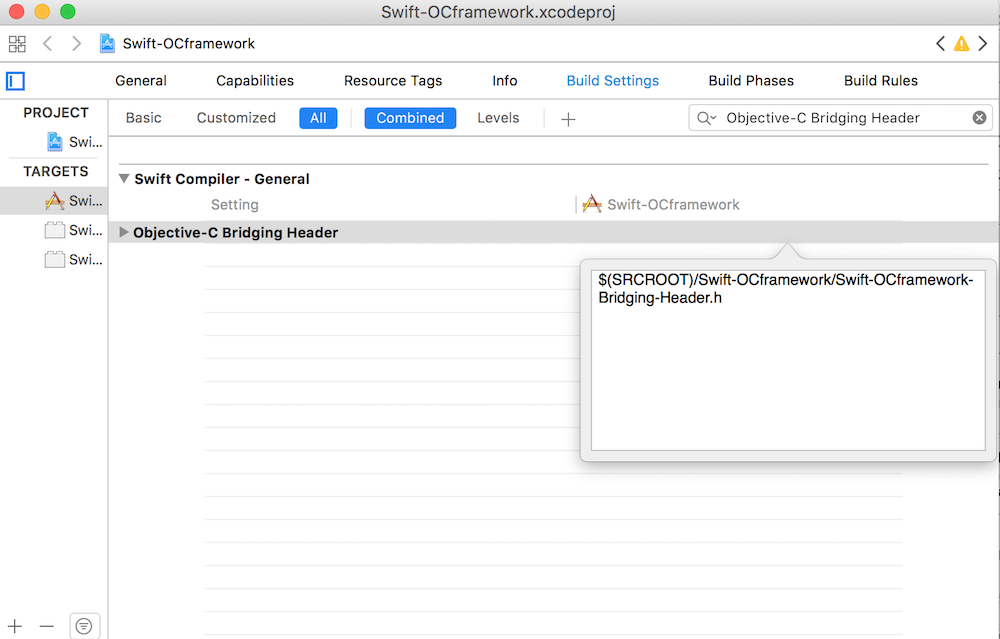
在專案設定選項中的 Build Settings下的Defines Module 設定為Yes
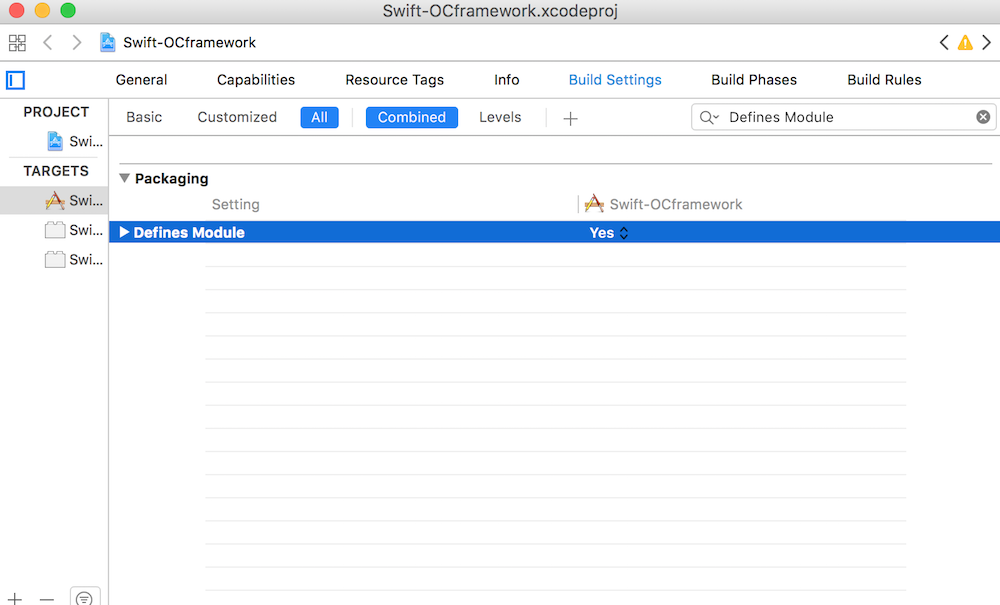
import
在橋接檔案中,import iMFAD.framework 。
#import <iMFAD/iMFAD.h>
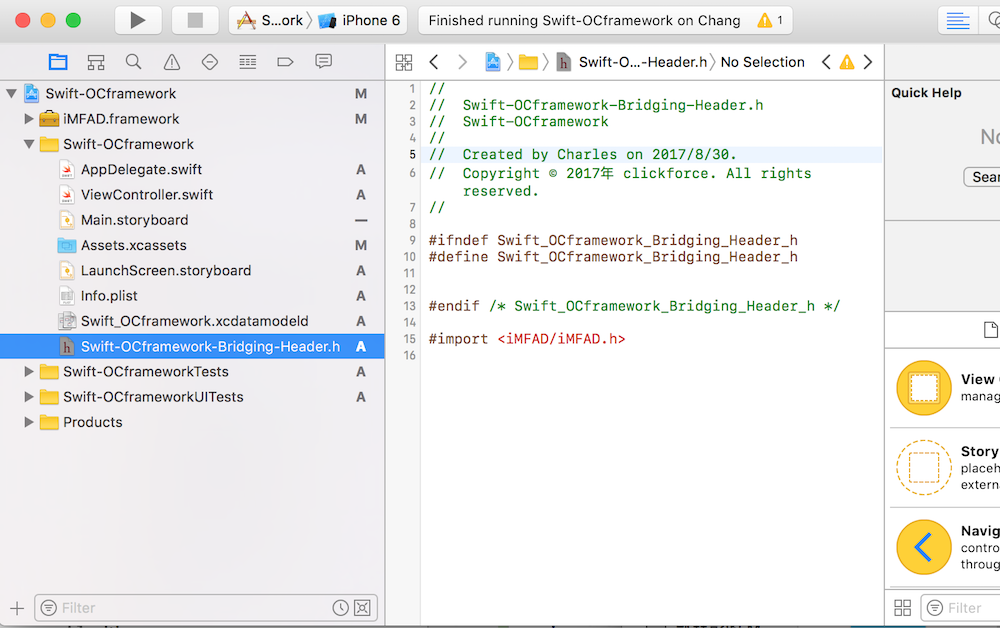
GoogleMobileAdsSdk 設定
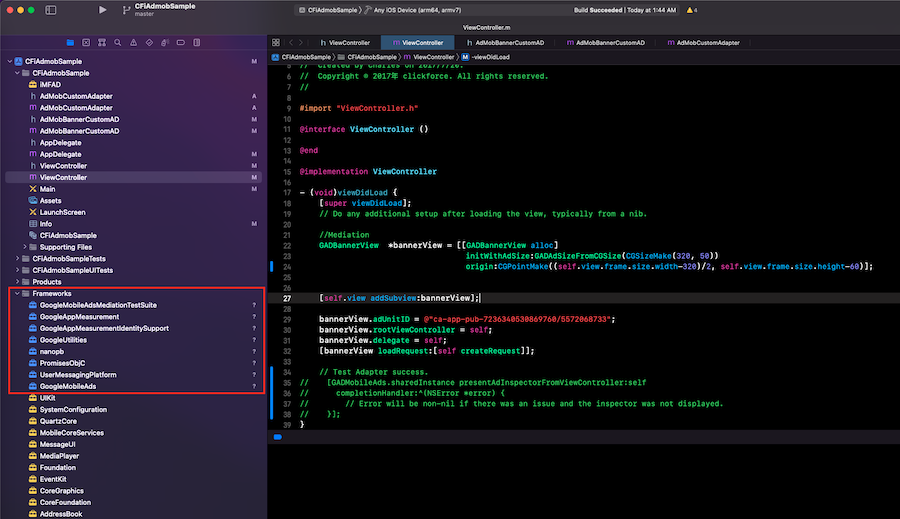
修改Build Settings
在專案設定選項中的 Build Settings下的 Other Linker Flags 加入-ObjC 、 -all_load
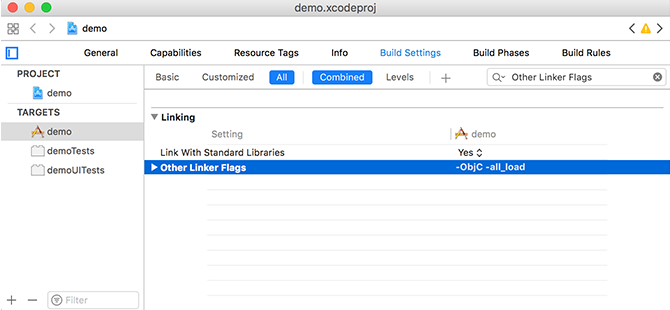
修改info.plist
iOS9 App Transport Security Settings
NSAllowsArbitraryLoads 規則並設定為允許。請在 info.plist 中加入以下規則。1.加入步驟為 新增App Transport Security Settings , 並在底下新增Allow Arbitrary Loads ,將其設為 YES
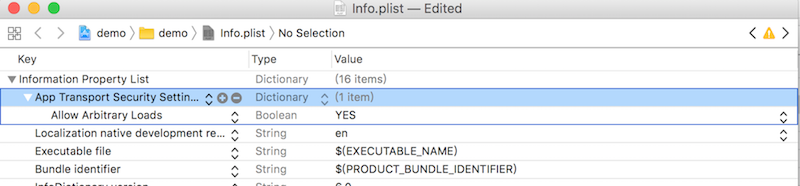
AdMob GADIsAdManagerApp
version 7.42.0 後版本都需要在 Info.plist 添加 GADIsAdManagerApp 並設定為允許。1.加入步驟為 新增GADIsAdManagerApp ,Type 選擇 Boolean,將其設為 YES
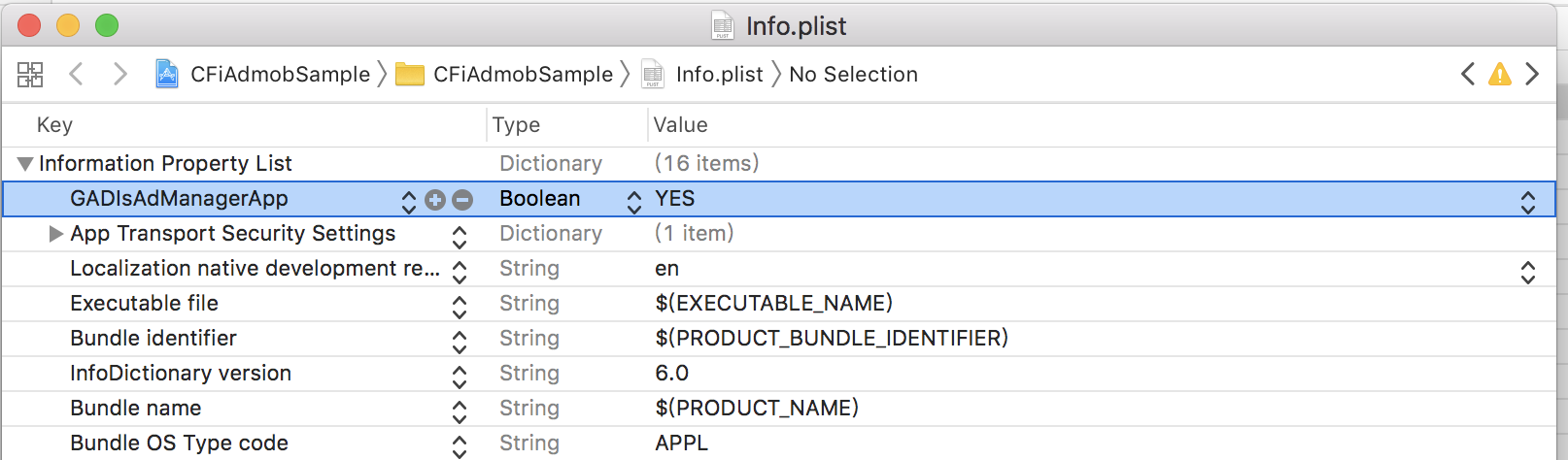
AdMob 設定
前往AdMob網站設定應用程式。新增完應用程式後,並記下你的廣告單元編號再從中介服務新增廣告來源,如下圖:
首先建立廣告單元:
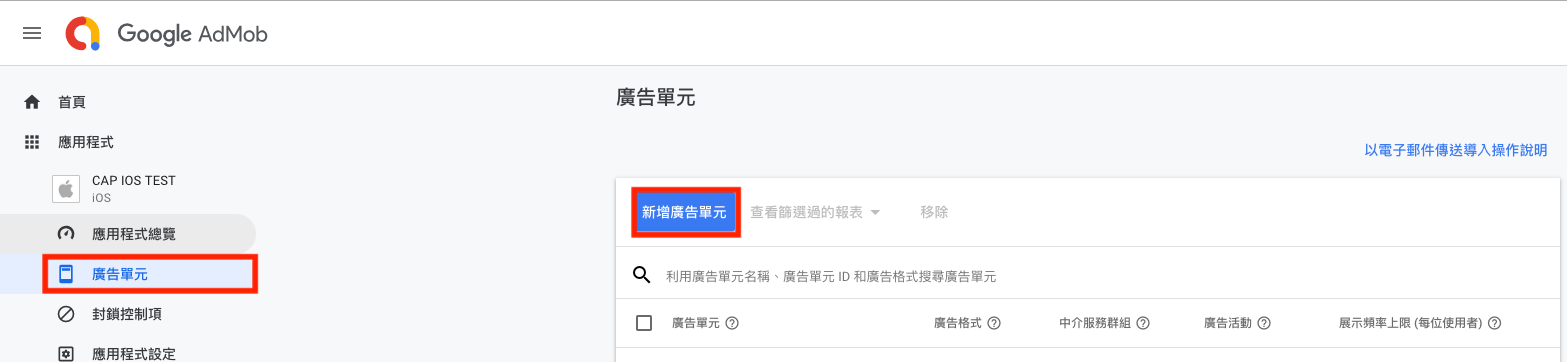
選擇廣告單元廣告格式:
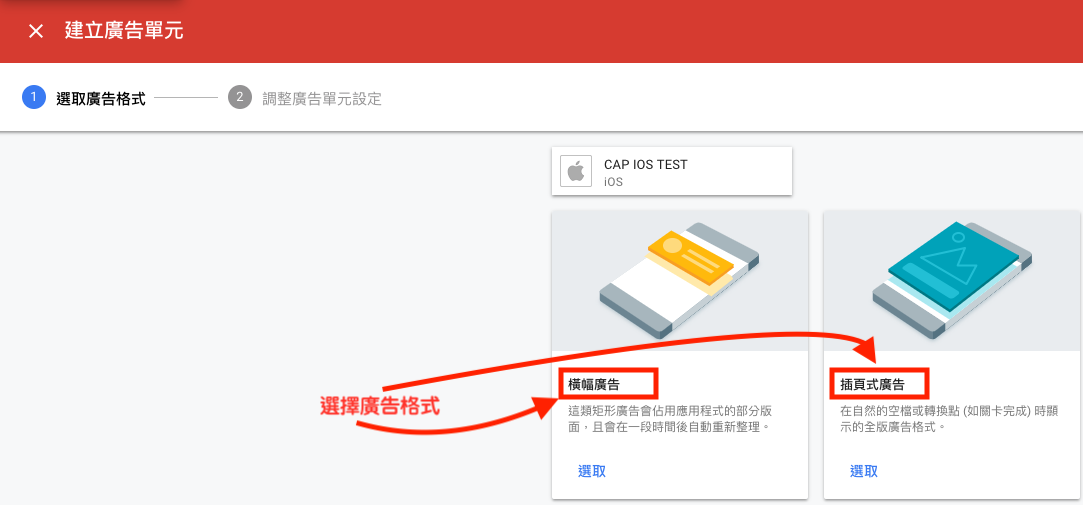
編輯廣告單元名稱:
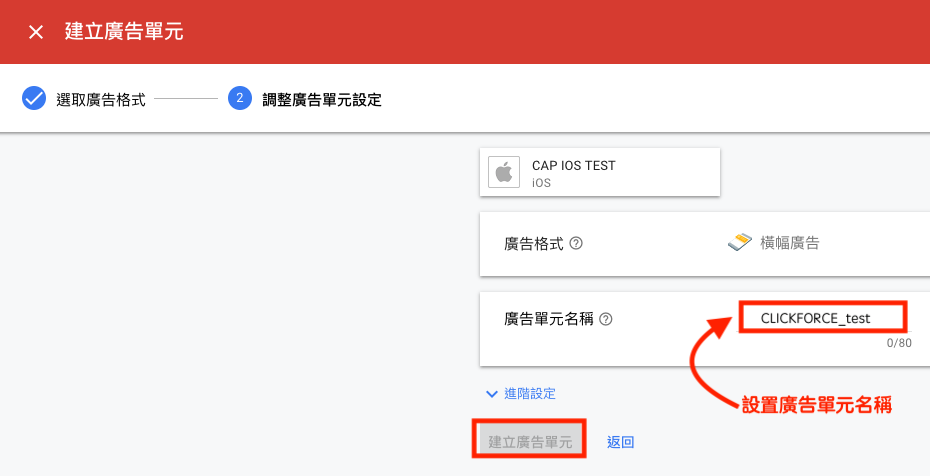
建立完成廣告單元:
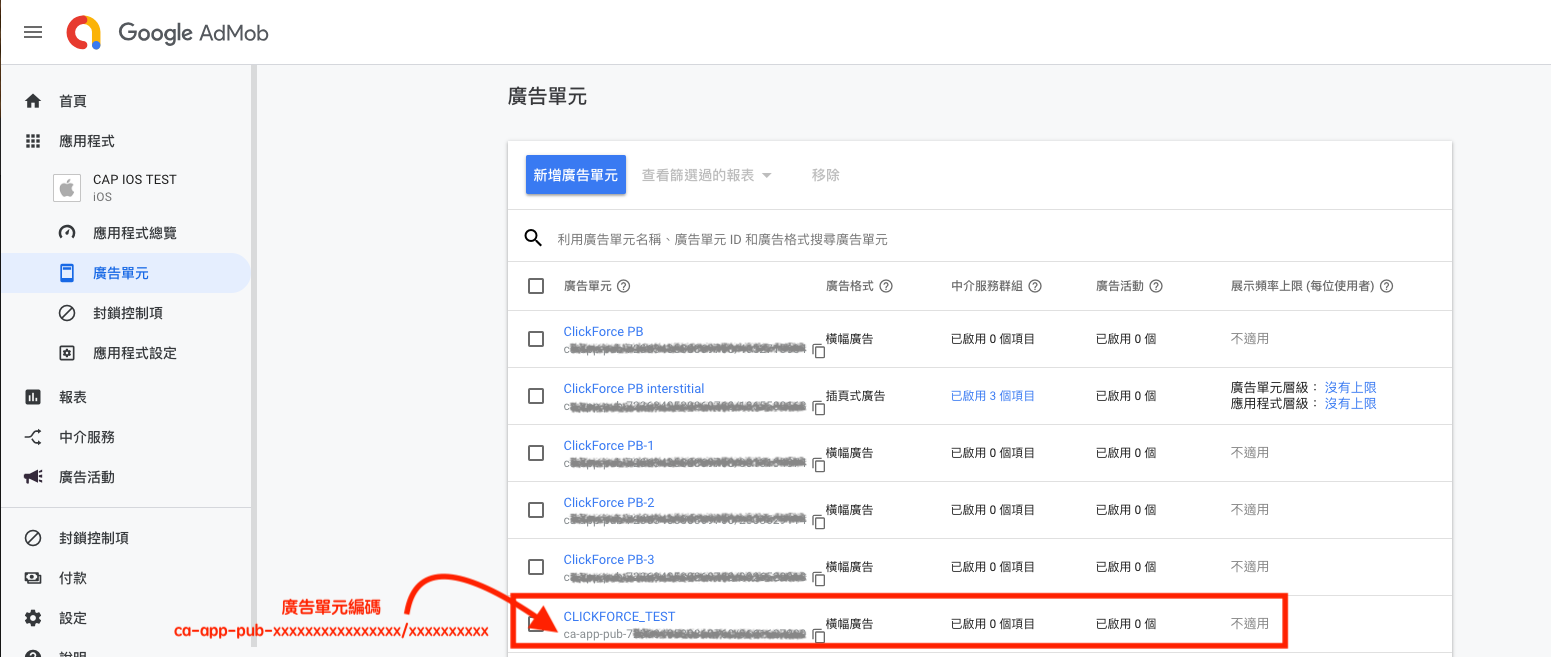
建立中介服務群:
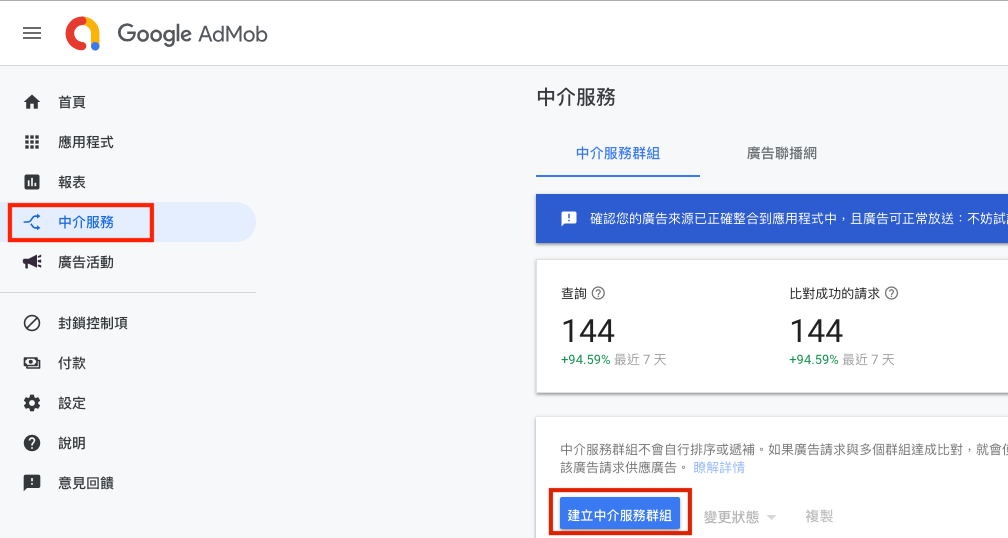
建立廣告格式跟平台:
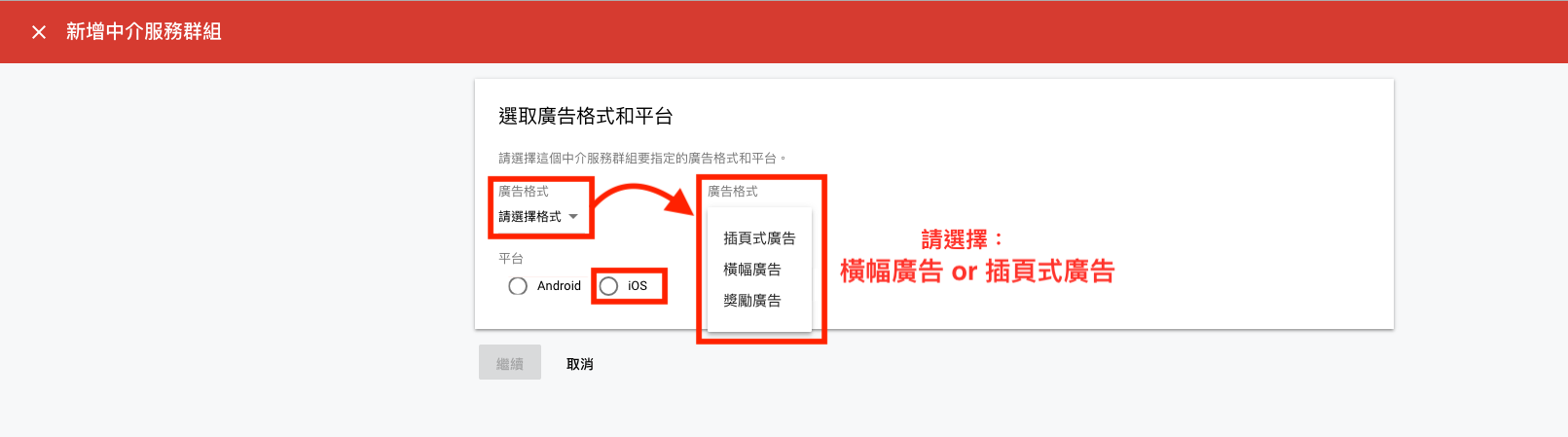
建立地區跟建立廣告單元:
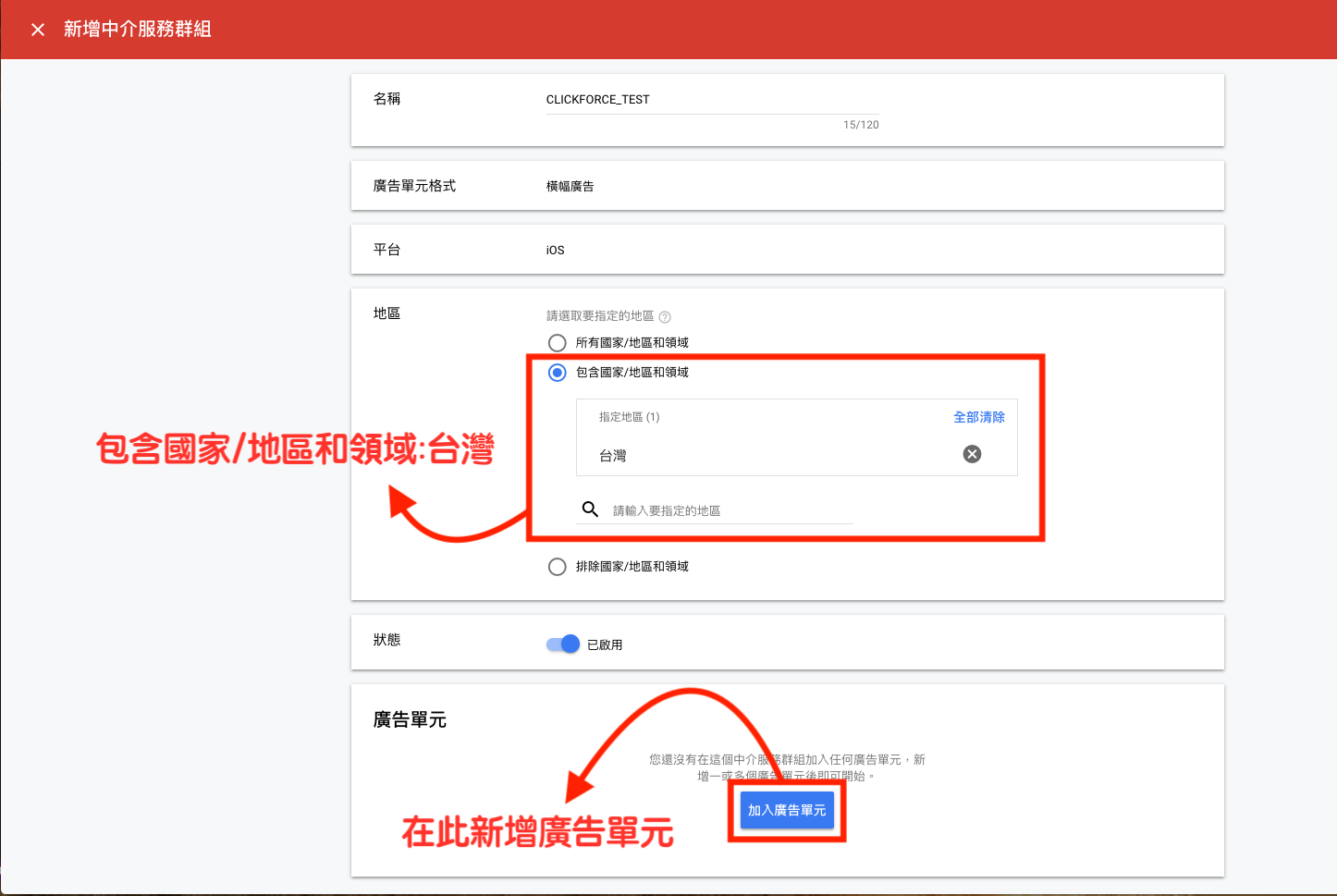
廣告單元設置:
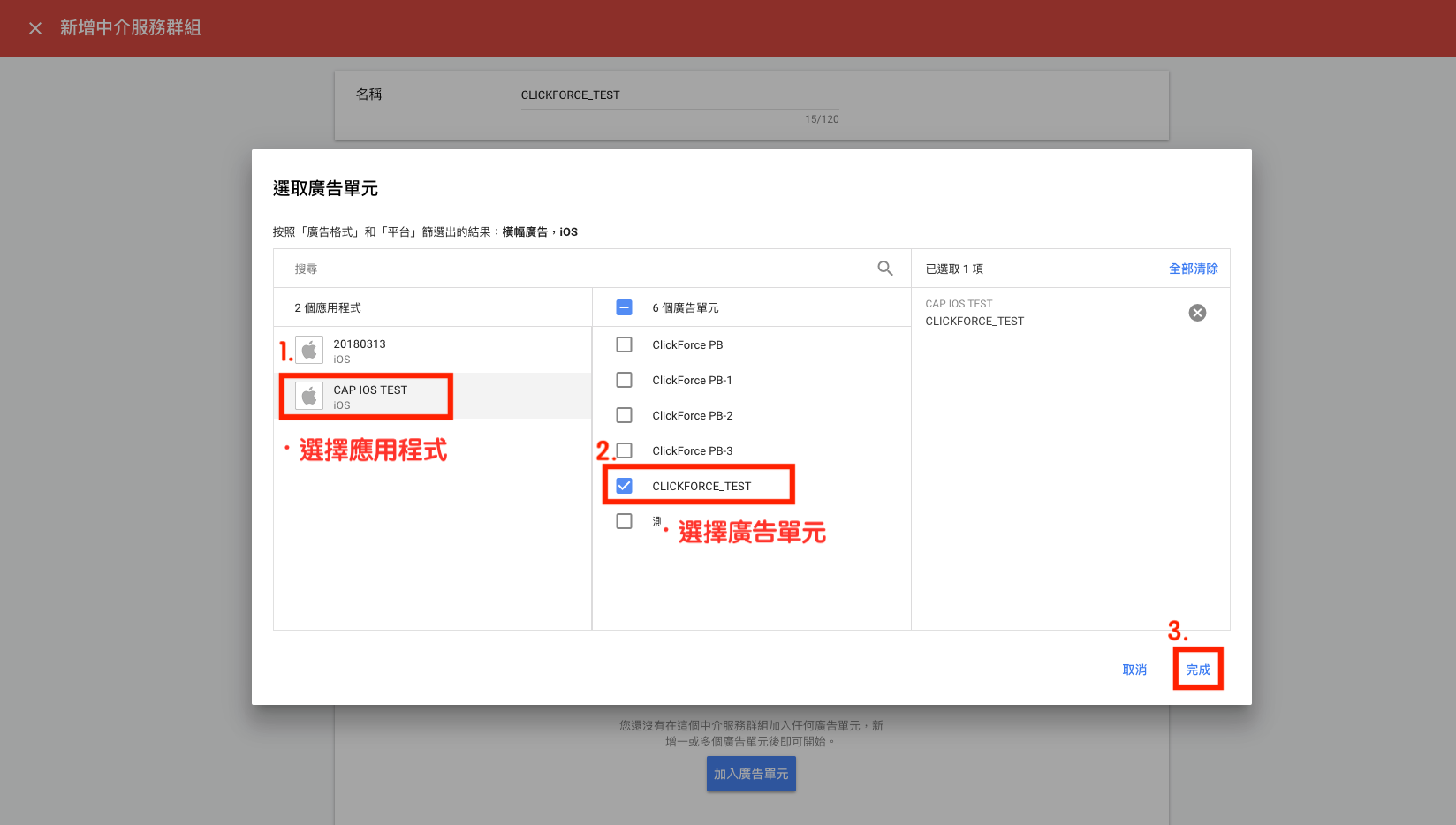
新增自訂事件:
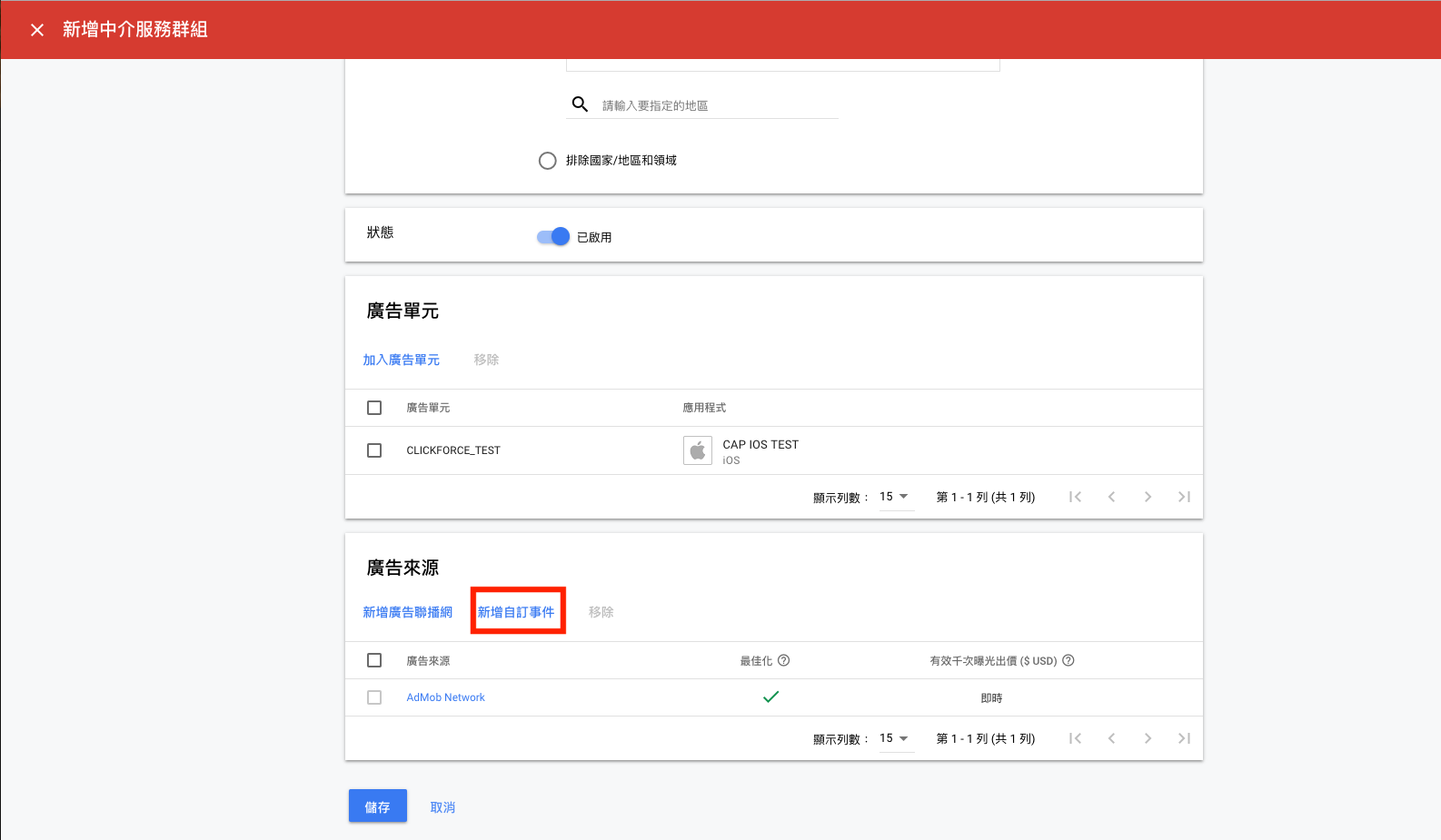
自訂事件設定:
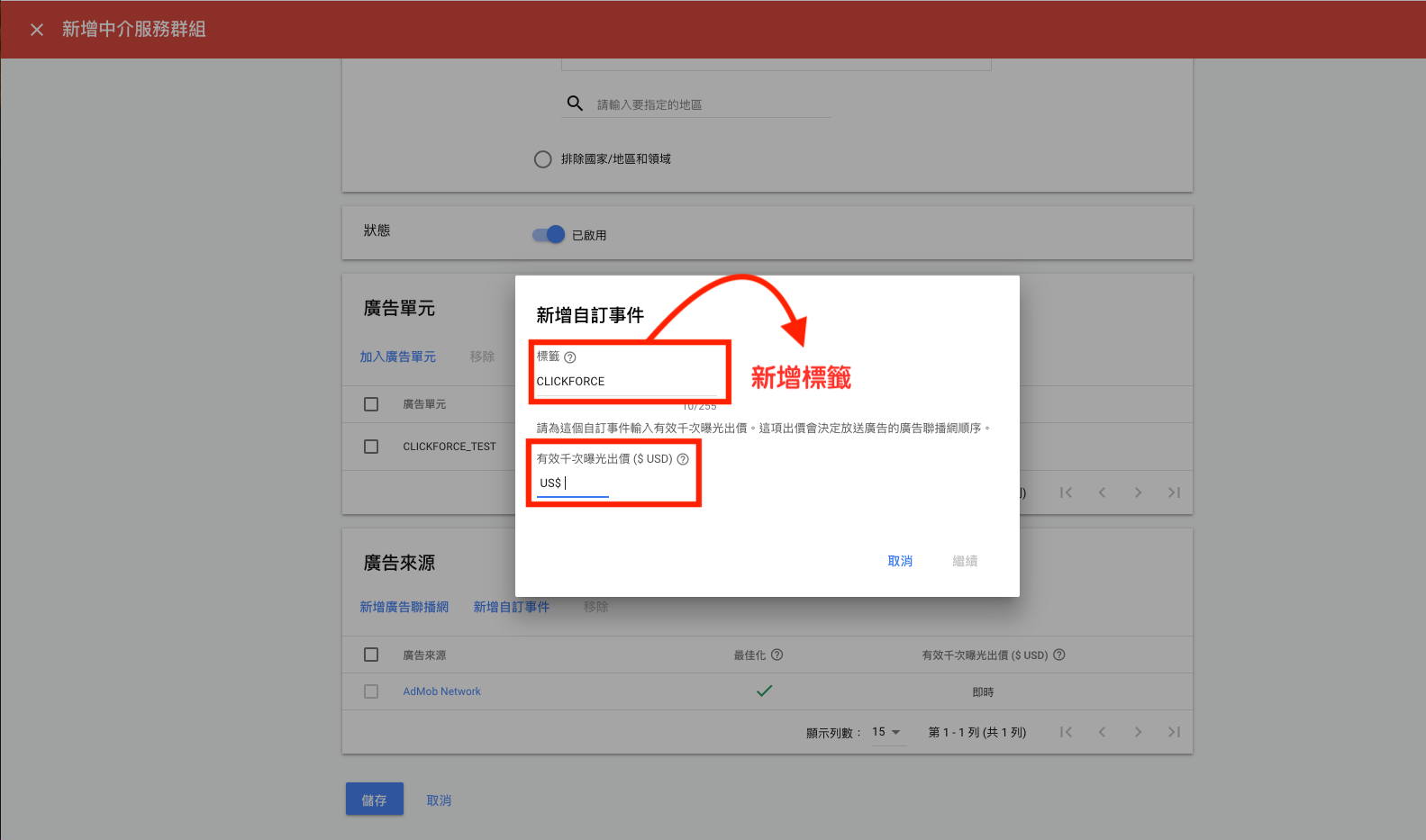
設定自訂廣告單元: (Class Name and Parameter)
-
Class Name- 填入 ClassName
(ClassName為SDK.zip裡提供的AdMobCustomAdapteror AdMobInterstitialCustomAD File Name) -
Parameter- 填入版位號(域動廣告版位)
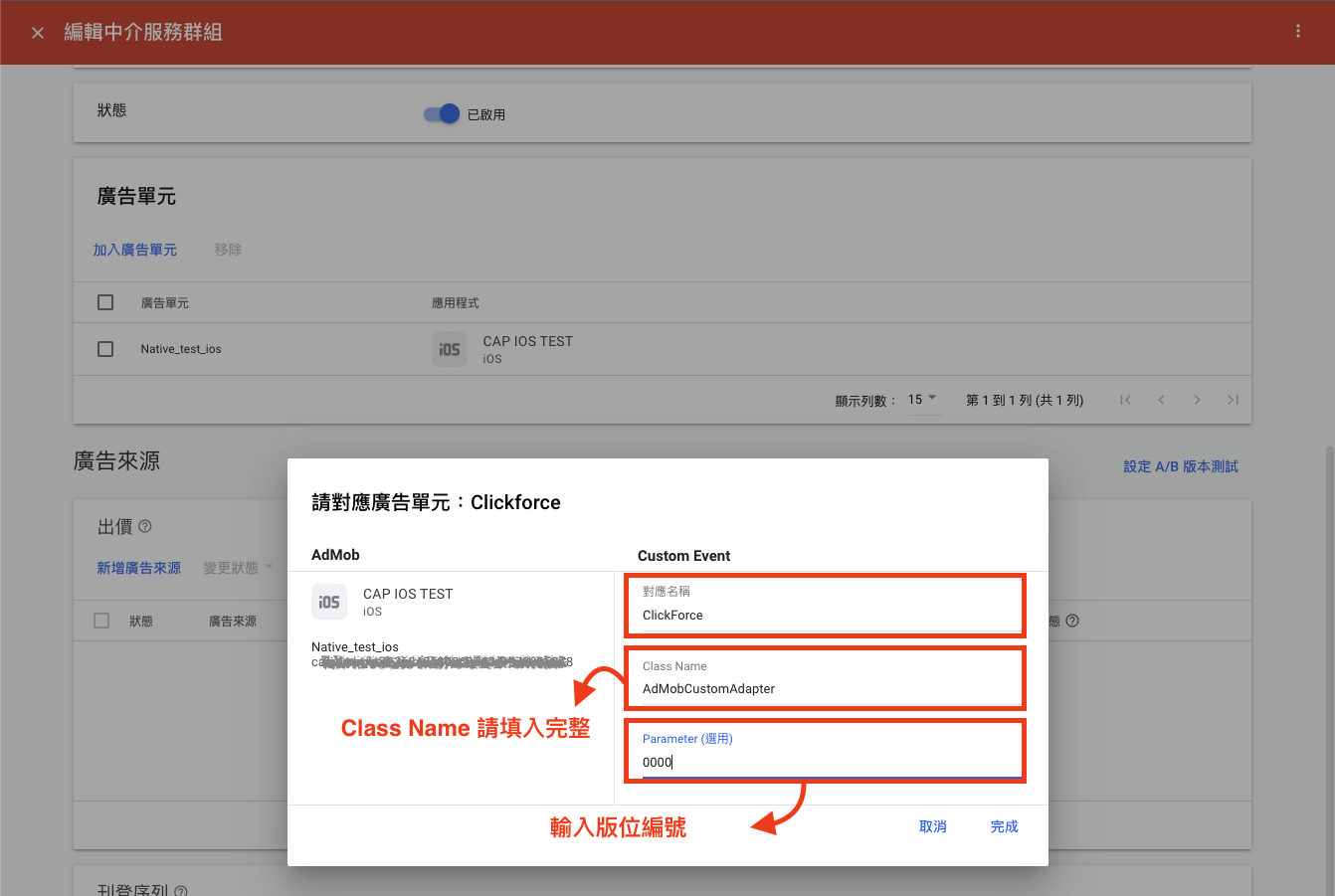
完成:
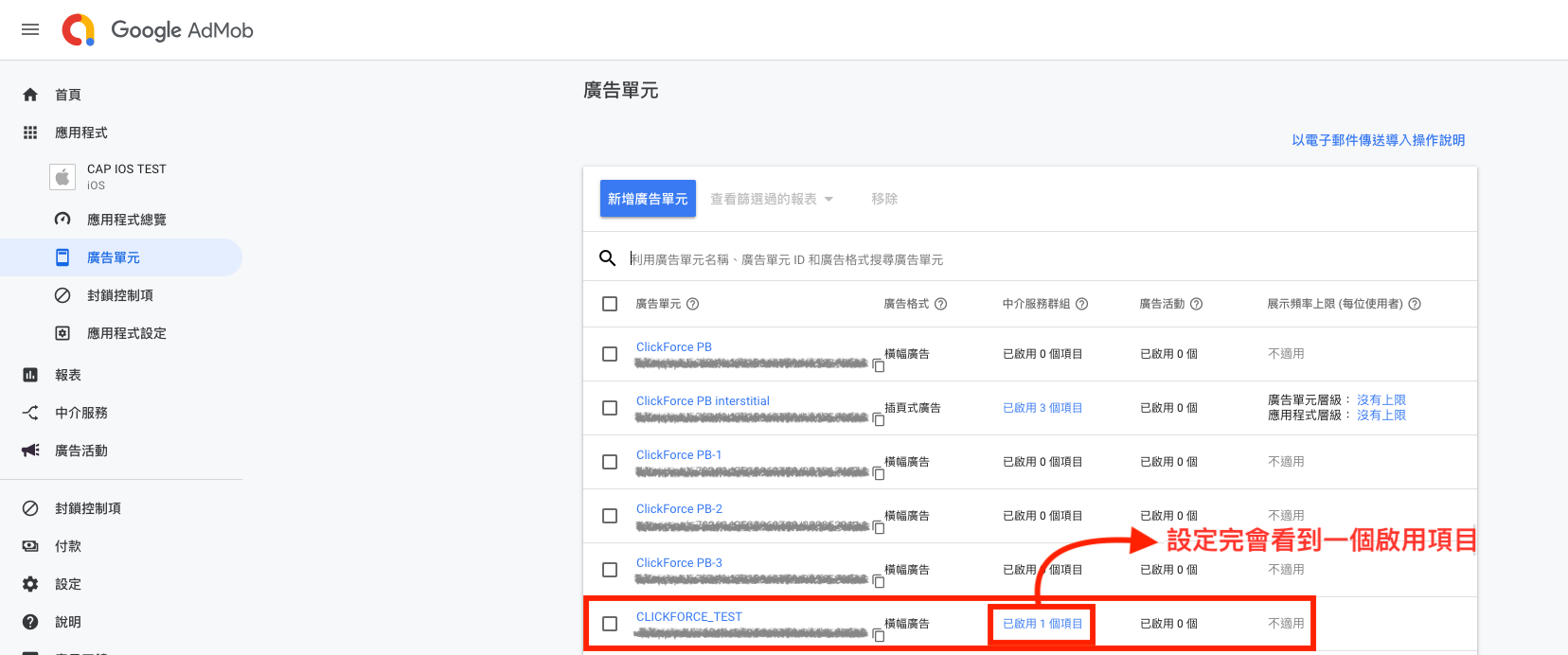
ClickForce AD 設定
宣告及引入
1.依照在AdMob平台上所設定的Class 名稱,將該同名Class引入至專案。 (該Class在IOS-AdMob-Banner壓縮包中)
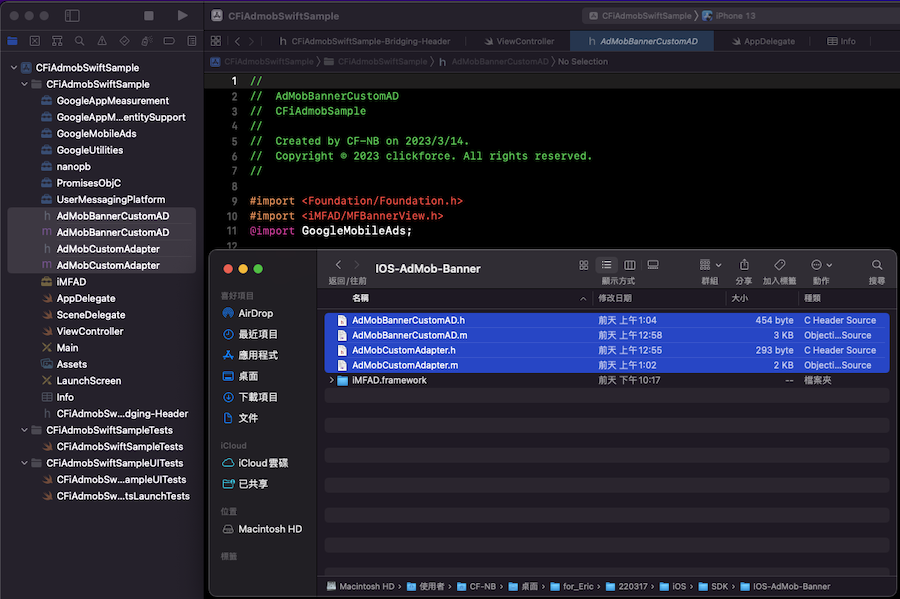
2.加入程式碼
請在需要引入廣告的地方加入import GoogleMobileAds ,並加入GADBannerViewDelegate
import UIKit import GoogleMobileAds class ViewController: UIViewController { override func viewDidLoad() { super.viewDidLoad() // Do any additional setup after loading the view. } } extension ViewController:GADBannerViewDelegate{ }
以下程式碼會在 viewController的 viewDidLoad 初始化步驟中建立橫幅廣告(Banner)。
import UIKit import GoogleMobileAds class ViewController: UIViewController { var bannerView:GADBannerView! override func viewDidLoad() { super.viewDidLoad() // Do any additional setup after loading the view. bannerView = GADBannerView.init(adSize: kGADAdSizeBanner, origin: CGPoint(x: (self.view.frame.size.width - 320) / 2, y: self.view.frame.height-50)) self.view.addSubview(bannerView) bannerView.adUnitID = "ca-app-pub-XXXXXXXXXXXXXXXX/XXXXXXXXXX" bannerView.rootViewController = self bannerView.delegate = self let req = GADRequest() // GADMobileAds.sharedInstance().requestConfiguration.testDeviceIdentifiers = [GADSimulatorID]; bannerView.load(req) } } extension ViewController:GADBannerViewDelegate{ func adViewDidReceiveAd(_ bannerView: GADBannerView) { print("adViewDidReceiveAd") } func bannerViewWillPresentScreen(_ bannerView: GADBannerView) { print("adViewWillPresentScreen") } func bannerViewDidDismissScreen(_ bannerView: GADBannerView) { print("adViewDidDismissScreen") } func bannerViewWillDismissScreen(_ bannerView: GADBannerView) { print("adViewWillDismissScreen") } func adViewWillLeaveApplication(_ bannerView: GADBannerView) { print("adViewWillLeaveApplication") } }
取得結果
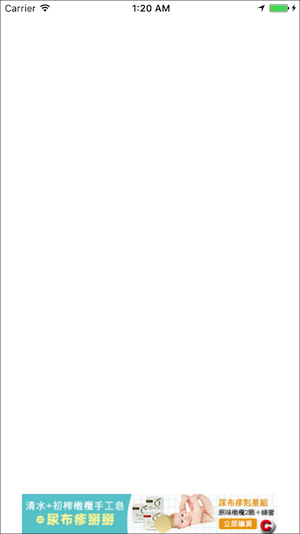
宣告及引入
1.依照在AdMob平台上所設定的Class 名稱,將該同名Class引入至專案。 (該Class在IOS-AdMob-Interstitial壓縮包中)
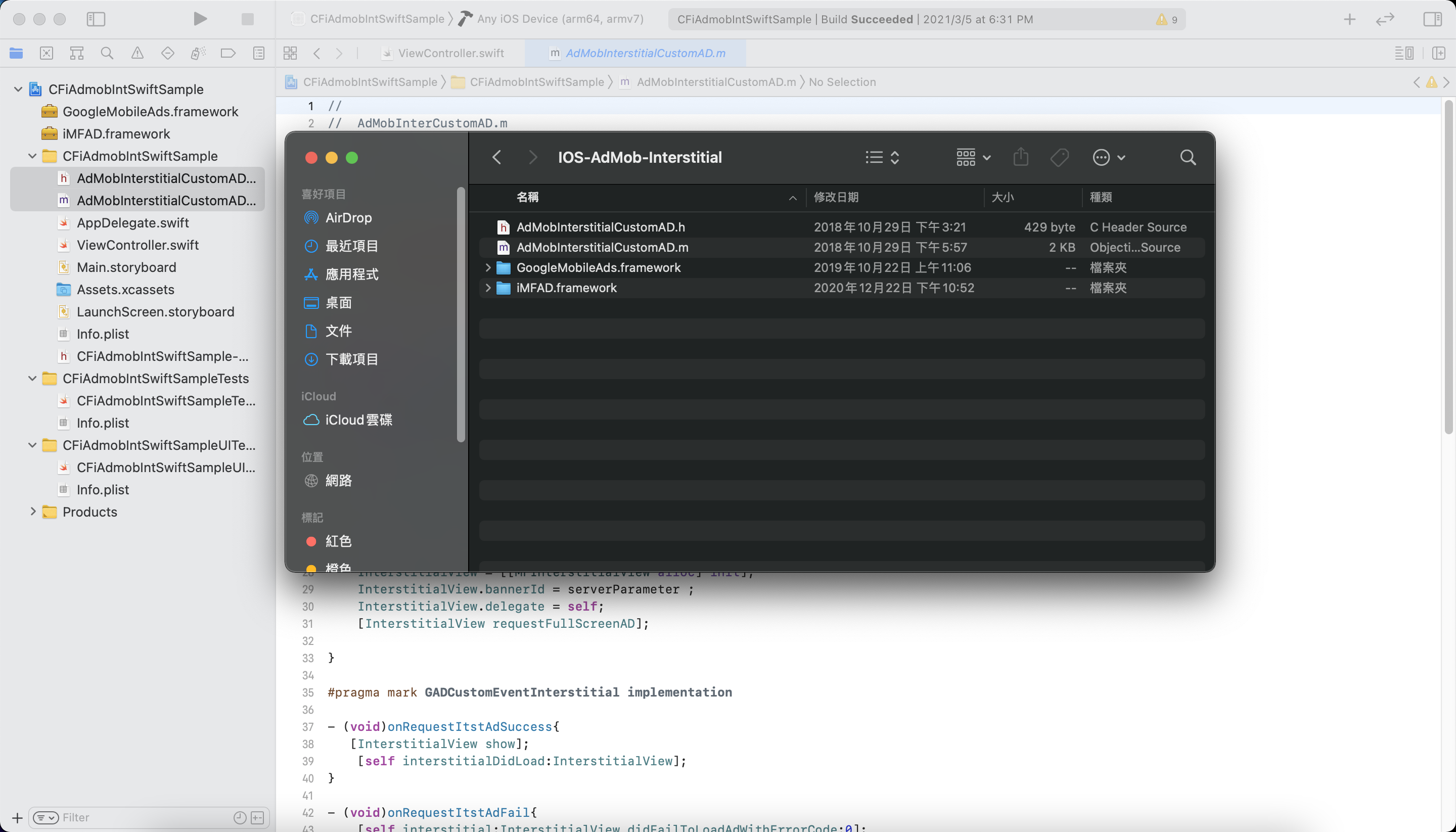
2.加入程式碼
請在需要引入廣告的地方加入import GoogleMobileAds ,並加入GADInterstitialDelegate
import UIKit import GoogleMobileAds class ViewController: UIViewController { override func viewDidLoad() { super.viewDidLoad() // Do any additional setup after loading the view. } } extension ViewController:GADInterstitialDelegate{ }
以下程式碼會在 viewController的 viewDidLoad 初始化步驟中建立插頁廣告(Interstitial)。
import UIKit import GoogleMobileAds class ViewController: UIViewController { var interstitial:GADInterstitial! override func viewDidLoad() { super.viewDidLoad() // Do any additional setup after loading the view. interstitial = GADInterstitial.init(adUnitID: "ca-app-pub-XXXXXXXXXXXXXXXX/XXXXXXXXXX") interstitial.delegate = self let req = GADRequest() // req.testDevices = [""] interstitial.load(req) } } extension ViewController:GADInterstitialDelegate{ func interstitialDidReceiveAd(_ ad: GADInterstitial) { interstitial.present(fromRootViewController: self) } }
取得結果
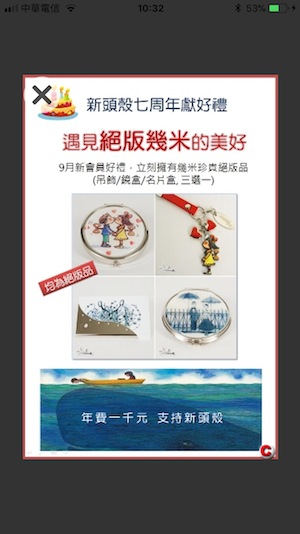
宣告及引入
1.依照在AdMob平台上所設定的Class 名稱,將該同名Class引入至專案。 (該Class在IOS-AdMob-Native壓縮包中)
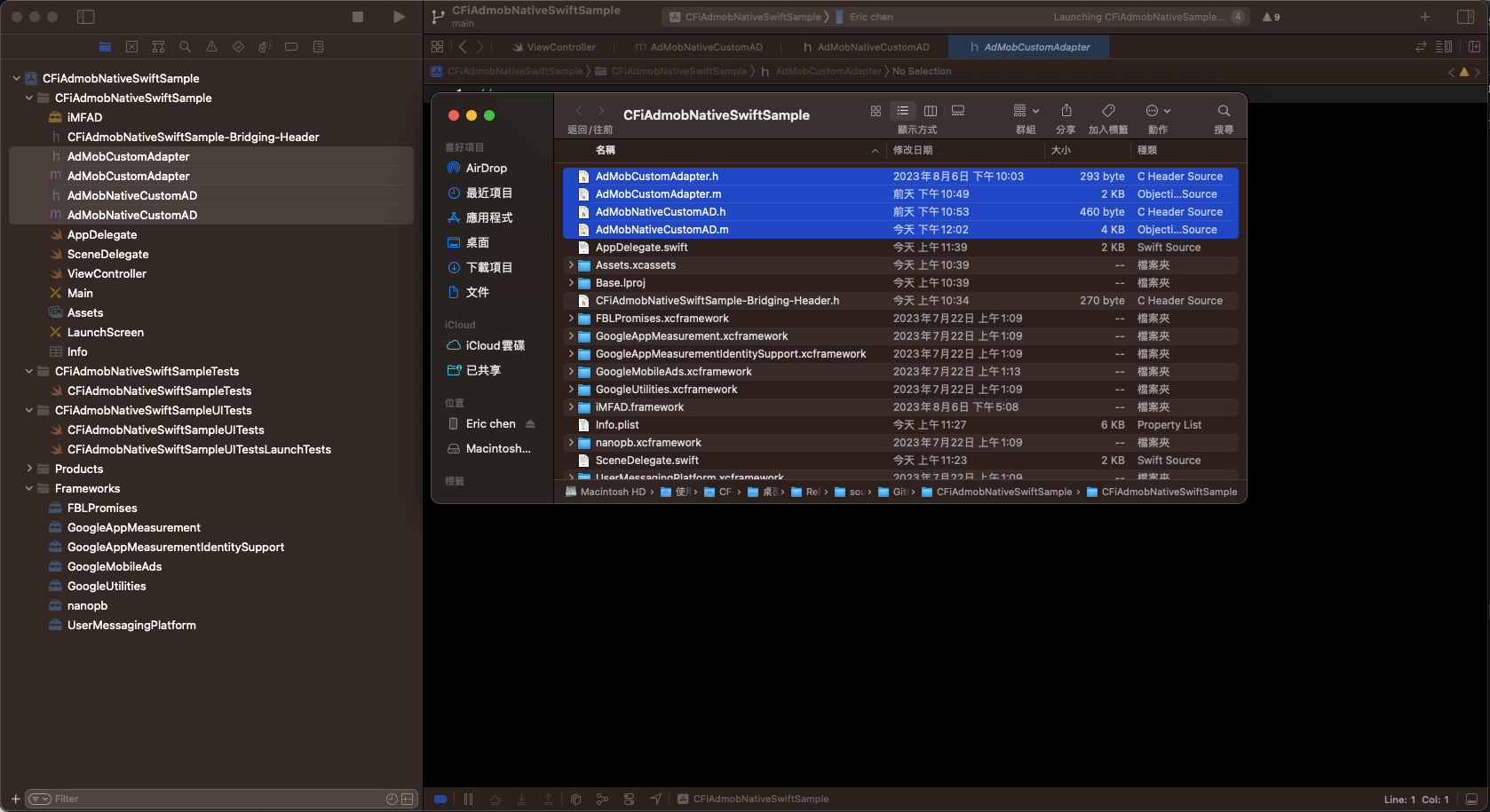
2.加入程式碼
請在需要引入廣告的地方加入import GoogleMobileAds and GADNativeAdDelegate、GADAdLoaderDelegate、GADNativeAdLoaderDelegate
import UIKit import GoogleMobileAds class ViewController: UIViewController, GADNativeAdDelegate{ override func viewDidLoad() { super.viewDidLoad() } } extension ViewController:GADAdLoaderDelegate{ } extension ViewController:GADNativeAdLoaderDelegate{ }
以下程式碼會在 viewController的 viewDidLoad 初始化步驟中建立原生廣告(Native)。
import UIKit import GoogleMobileAds class ViewController: UIViewController, GADNativeAdDelegate{ var ClickforceTestAdUnit = "ca-app-pub-XXXXXXXXXXXXXXXX/XXXXXXXXXX" var nativeAdview = GADNativeAdView() var iconView = UIImageView() var Adtittle = UILabel() var Advertiser = UILabel() var Adbody = UILabel() var mediaView = GADMediaView() var Adbutton = UIButton() var heightConstraint: NSLayoutConstraint? var adLoader:GADAdLoader! override func viewDidLoad() { super.viewDidLoad() nativeAdview.removeFromSuperview() self.setAdview() let videoOptions = GADVideoOptions() videoOptions.startMuted = true adLoader = GADAdLoader(adUnitID: ClickforceTestAdUnit, rootViewController: self, adTypes: [GADAdLoaderAdType.native], options: [videoOptions]) adLoader.delegate = self let req = GADRequest() // req.testDevices = [""] adLoader.load(req) } public func setAdview(){ nativeAdview.frame = CGRect(x: 0, y: 50, width: 359, height: 300) iconView.frame = CGRect(x: 15, y: 15, width: 40, height: 40) Adtittle.frame = CGRect(x: 57, y: 15, width: 285, height: 20) Advertiser.frame = CGRect(x: 57, y: 38, width: 285, height: 17) Adbody.frame = CGRect(x: 15, y: 63, width: 330, height: 33) mediaView.frame = CGRect(x: 65, y: 102, width: 250, height: 150) Adbutton.frame = CGRect(x: 260, y: 260, width: 80, height: 34) Adbutton.isUserInteractionEnabled = false nativeAdview.addSubview(Adtittle) nativeAdview.addSubview(iconView) nativeAdview.addSubview(Advertiser) nativeAdview.addSubview(Adbody) nativeAdview.addSubview(mediaView) nativeAdview.addSubview(Adbutton) self.view.addSubview(nativeAdview) nativeAdview.headlineView = Adtittle; nativeAdview.iconView = iconView; nativeAdview.advertiserView = Advertiser; nativeAdview.bodyView = Adbody; nativeAdview.mediaView = mediaView; nativeAdview.callToActionView = Adbutton; } } extension ViewController:GADAdLoaderDelegate{ func adLoader(_ adLoader: GADAdLoader, didFailToReceiveAdWithError error: GADRequestError) { } } extension ViewController:GADNativeAdLoaderDelegate{ func adLoader(_ adLoader: GADAdLoader, didReceive nativeAd: GADNativeAd) { let native = nativeAdview heightConstraint?.isActive = true native.nativeAd = nativeAd; nativeAd.delegate = self; (native.headlineView as? UILabel)?.text = nativeAd.headline native.headlineView?.isHidden = nativeAd.headline == nil native.mediaView?.mediaContent = nativeAd.mediaContent; (native.bodyView as? UILabel)?.text = nativeAd.body native.bodyView?.isHidden = nativeAd.body == nil (native.iconView as? UIImageView)?.image = nativeAd.icon?.image native.iconView?.isHidden = nativeAd.icon == nil (native.advertiserView as? UILabel)?.text = nativeAd.advertiser native.advertiserView?.isHidden = nativeAd.advertiser == nil (native.callToActionView as? UIButton)?.setTitle(nativeAd.callToAction, for:.normal) (native.callToActionView as? UIButton)?.setTitleColor(.blue, for: .normal) native.callToActionView?.isHidden = nativeAd.callToAction == nil print("Native adapter class name:", nativeAd.responseInfo.adNetworkClassName);//Check the value of adNetworkClassName } func nativeAdDidRecordImpression(_ nativeAd: GADNativeAd) { print("nativeAdDidRecordImpression") } func nativeAdDidRecordClick(_ nativeAd: GADNativeAd) { print("nativeAdDidRecordClick") } }
取得結果

show date
 中介服務 AdMob廣告
中介服務 AdMob廣告