SDK導入說明
選擇欲加入SDK方式,進行下載SDK檔案,並完成以下三項前置步驟:
A.在本蓋版廣告專案中選擇欲加入SDK方式,進行下載SDK檔案,並參照所對應加入方式進行操作。
B.在 Build Settings 內 Other Linker Flags 請填入 -all_load 與 -ObjC。
C.App Transport Security Settings,需進行設定。
基本設定
ClickForce 提供以下兩種SDK串接方式,擇一即可:
使用 Framework SDK
App使用者客群是(iOS 8.0+)以上,建議使用Framework SDK,進行串接
iMFAD Framework 加入方式
Step1:
將 iMFAD.framework 拖曳到 XCode 中您的應用程式目錄內。選擇「Copy Items if needed」(複製必要項目),然後點擊「Finish」(完成)
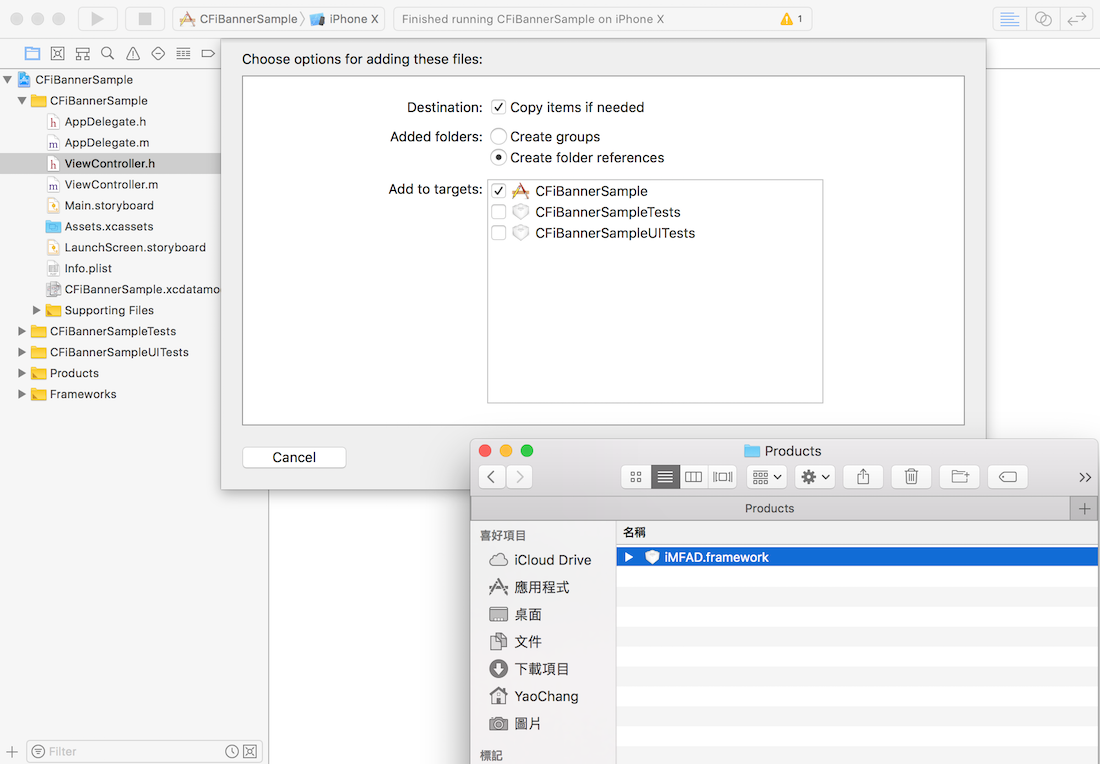
Step2:
在TARGETS-開啟 Build Phases 分頁下的 Link Binary With Libraries 下拉式選單,
然後用畫面上出現的 +按鈕加入 剛剛拖拉至專案中的iMFAD.framework 。
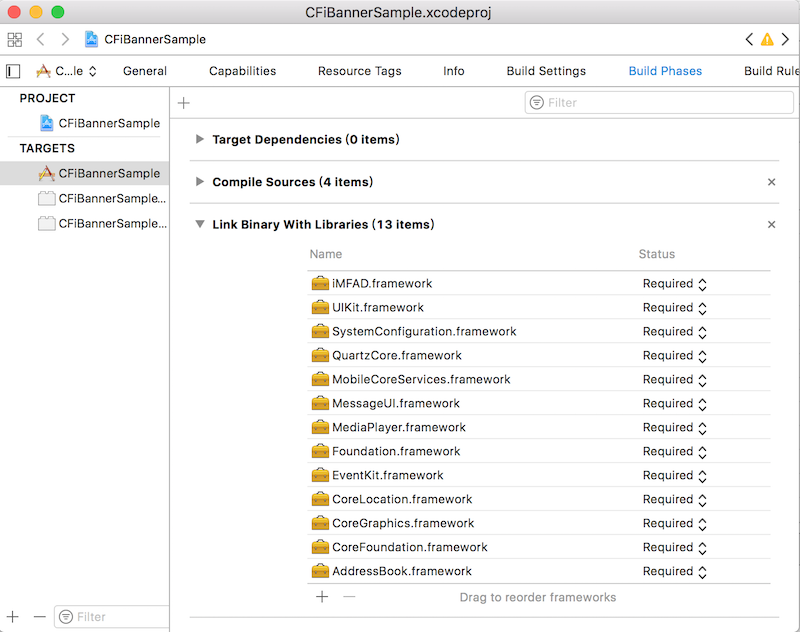
使用 Library SDK (僅限於1.1.1版以下)
App使用者客群 若還需支援(iOS 8.0)以下,請使用Library SDK ,進行串接
1.將解壓縮後,將二個檔案libiMFAd.a, MFInterstitialView.h 加入專案中。對著Xcode專案點擊右鍵,選取 [Add Files to “............”…]
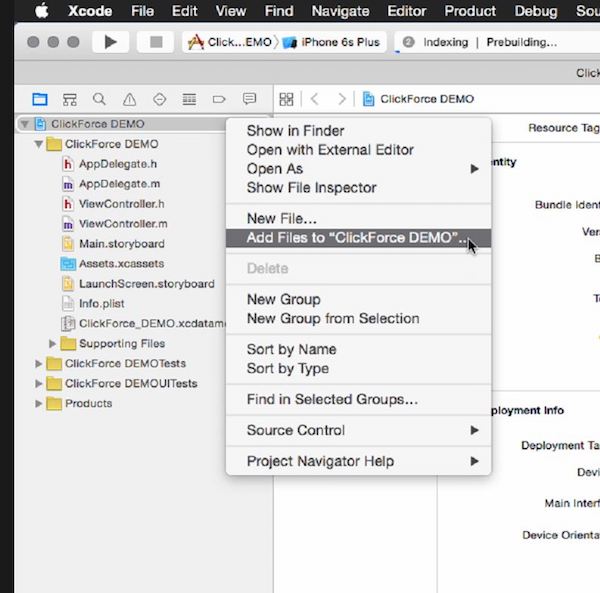
2.接著選取libiMFAd.a, MFInterstitialView.h 加入專案中

新增所需Framework
-
/AddressBook
-
/CoreFoundation
-
/CoreGraphics
-
/CoreLocation
-
/EventKit
-
/Foundation
-
/MediaPlayer
-
/MessageUI
-
/MobileCoreServices
-
/QuartzCore
-
/SystemConfiguration
-
/UIKit
在TARGETS-開啟 Build Phases 分頁下的 Link Binary With Libraries 下拉式選單,
然後用畫面上出現的 +按鈕加入 iOS SDK 中的架構。
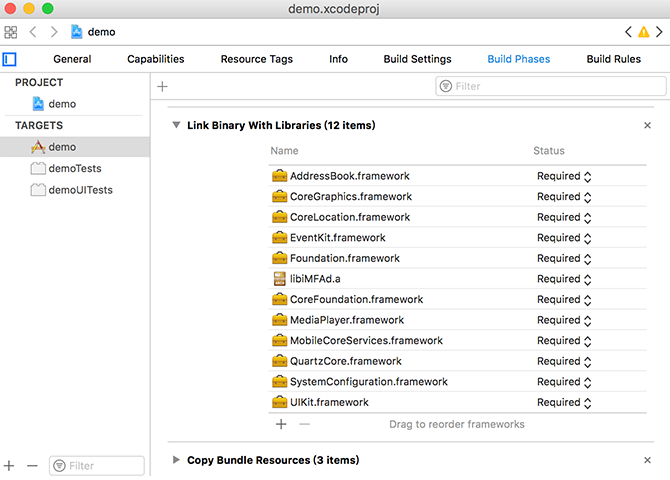
擇一即可 修改Build Settings
在專案設定選項中的 Build Settings下的 Other Linker Flags 加入-ObjC 、 -all_load
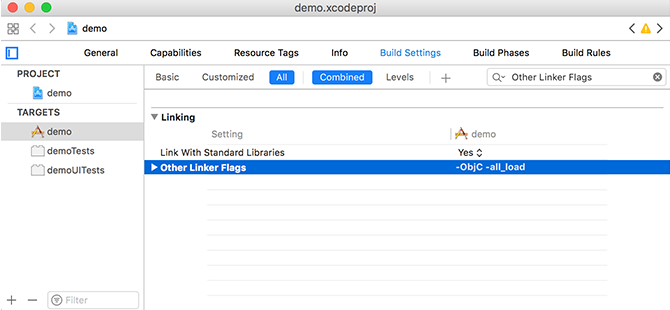
修改info.plist
iOS9 App Transport Security Settings
NSAllowsArbitraryLoads 規則並設定為允許。請在 info.plist 中加入以下規則。1.加入步驟為 新增App Transport Security Settings , 並在底下新增Allow Arbitrary Loads ,將其設為 YES
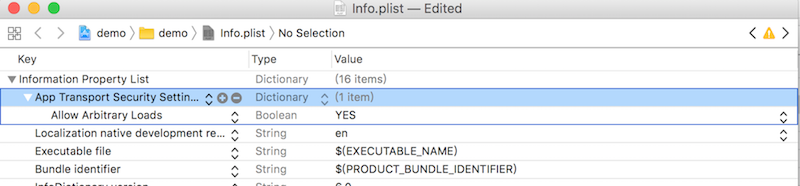
開始建立 蓋版廣告
MFInterstitialView 參數設定與說明
* 以下必須使用方法
取得MFBanner物件
- (id)init
設定廣告版位ID
使用 MFInterstitialViewDelegate
@property(nonatomic,assign)id<MFInterstitialViewDelegate>delegate;
開始請求廣告
- (void)requestFullScreenAD;
顯示廣告
- (void)show;
* 以下為選擇使用方法
設定是否輸出除錯(debug)訊息
- (void)debugInfo:(BOOL)state;
Parameters
* 以下使用無廣告框架方法
取得MFInterstitialView物件
- (id)initWithGpoint:(CGPoint)origin;
Parameters
MFInterstitialViewDelegate Method 說明
接收廣告失敗
- (void)onRequestItstAdFail;
接收廣告成功
- (void)onRequestItstAdSuccess;
接收點擊廣告
- (void)onClickItst;
接收廣告關閉
- (void)onCloseItst;
接收無廣告框架
- (void)onNotCloseBtnItst:(UIView *)adInterstitialView;
宣告及引入
請在需要引入廣告的地方加入#import <UIKit/UIKit.h>,並加入MFInterstitialViewDelegate
#import <UIKit/UIKit.h>
#import <iMFAD/iMFAD.h>
// 增加一個protocol接收廣告狀態
@interface ViewController : UIViewController<MFInterstitialViewDelegate>
{
MFInterstitialView *fullbanner; // 宣告使用蓋版廣告
}
@end
以下程式碼會在 viewController的 viewDidLoad 初始化步驟中建立蓋版廣告。
#import "ViewController.h" @interface ViewController () @end @implementation ViewController - (void)viewDidLoad { [super viewDidLoad]; // Do any additional setup after loading the view, typically from a nib. fullbanner = [[MFInterstitialView alloc]init];; fullbanner.bannerId = @"3789" ; fullbanner.delegate = self; [fullbanner requestFullScreenAD]; } -(void)onRequestItstAdSuccess { //顯示蓋版廣告 [fullbanner show]; } - (void)onClickItst { NSLog(@"點擊蓋版廣告"); } -(void)onCloseItst { NSLog(@"蓋版廣告關閉"); } - (void)didReceiveMemoryWarning { [super didReceiveMemoryWarning]; // Dispose of any resources that can be recreated. } @end
取得結果
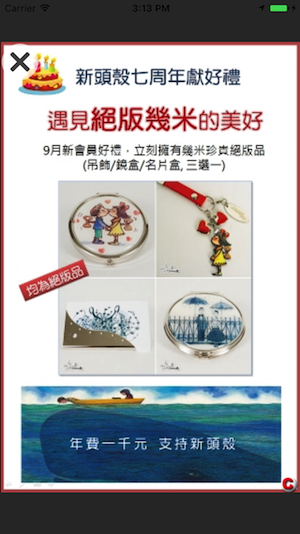
show date
 iOS - 蓋版廣告
iOS - 蓋版廣告